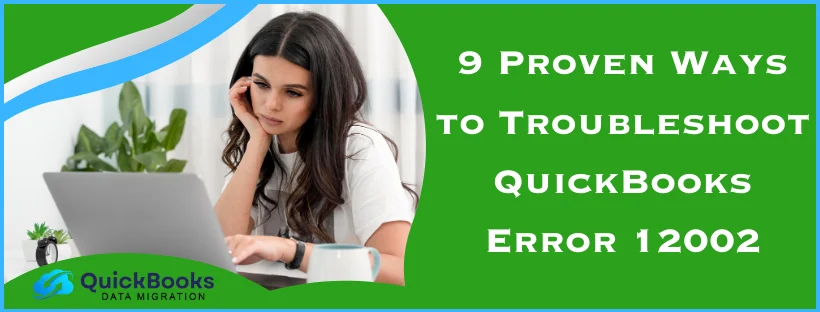The QuickBooks error 12002 occurs when a user tries to download the latest software or payroll updates. It’s part of the 12XXX series errors, which include error codes like 12007, 12009, 12029, and 12031. This error can show up on your screen due to your QB Desktop app not being able to connect to the internet or incorrect browser security settings. To fix it, you can run the TLS 1.2 utility from the Tool Hub.
In this blog, we’ll cover the methods to resolve this issue in great detail. First, let’s start with a short explanation of error 12002 in QuickBooks Desktop.
Troubleshooting Methods to Fix the Error 12002 in QuickBooks Desktop
The potential solutions to fix the error code 12002 in QuickBooks Desktop are given below:
Use the QuickBooks TLS 1.2 Tool from Tool Hub
You can utilize the QuickBooks TLS 1.2 Tool from the QB Tool Hub to fix QuickBooks error 12002 with the steps given below:
- Download and install the QuickBooks Tool Hub
- Open the QB Tool Hub application
- Then, navigate to the Installation Issues tab
- Click on the QuickBooks TLS 1.2 Tool
- Located at the bottom right corner
- Select OK
- Click on Yes
- For the EULA Agreement
- Hit Run
- Wait for the tool to finish working
- Select Exit
Now, your system would be TLS 1.2 compliant, enabling you to download the latest QB Desktop and Payroll updates. However, there are certain system requirements for it. The requirements are listed in the table below:
| Operating System | Windows 10 Windows Server 2008 R2 Windows Server 2012 R2 Windows Server 2017 |
| Microsoft Edge | As we all know, Internet Explorer has been discontinued; you need to use Microsoft Edge. |
| .Net framework | Version 4.5.2 .NET Framework or higher |
| Extra privileges | QuickBooks needs admin rights |
If this doesn’t resolve error 12002 in QB, look over to the next solution.
Download the QuickBooks Desktop and Payroll Updates With Admin Rights
The QuickBooks error 12002 can be caused by a lack of admin privileges while downloading the latest Desktop and Payroll updates. To give QB admin rights, follow the steps given below:
- Close all your company files
- Exit the QuickBooks Desktop application
- Find the QB Desktop icon on your home screen
- Right-click on it
- Click on Run as Administrator
Now, download the latest QB Desktop and Payroll updates again.
Configure the Firewall for QB Desktop
The Windows Firewall blocking QuickBooks can be the reason you are facing the error code 12002 and are unable to update your software and payroll. It is hence important to make exceptions for QB Desktop in the Windows Firewall to get rid of this issue. This will also fix any other errors you might be dealing with due to the same reason.
Download the QB Updates Manually
You can download the Desktop and payroll updates manually to resolve the QuickBooks error 12002 with the following steps:
- Open the QB Desktop application
- Close all your company files
- Click on the Help menu
- Select the Update QuickBooks Desktop option
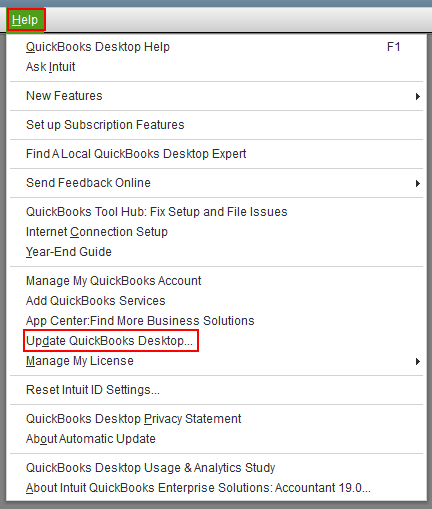
- Navigate to the Options tab
- Select the Mark All option
- Press Save
- Click on Update Now
- Mark the Reset Update checkbox
- Press the Get Updates option
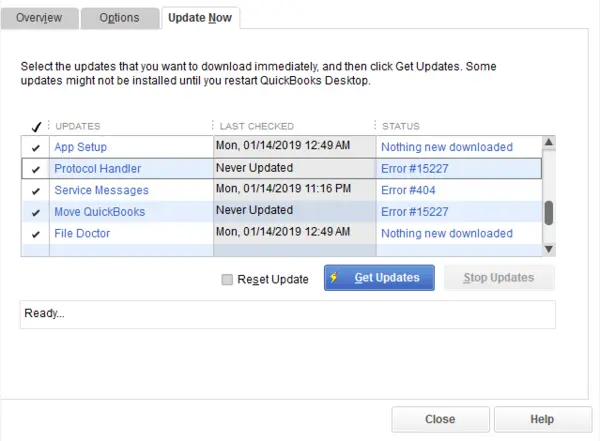
- Close the QuickBooks Application
- Open it again
Now, you would be able to install the latest QB software updates on your system.
End QB Tasks in the Task Manager
Sometimes running QB tasks in the background can lead to you seeing the error code 12002 while updating QuickBooks. You can fix it in the Task Manager by following these steps:
- Close the QB Desktop app
- Open the Task Manager on your PC
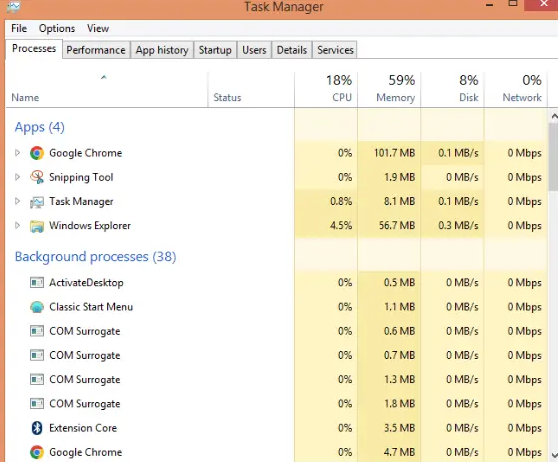
- Go to the Details tab
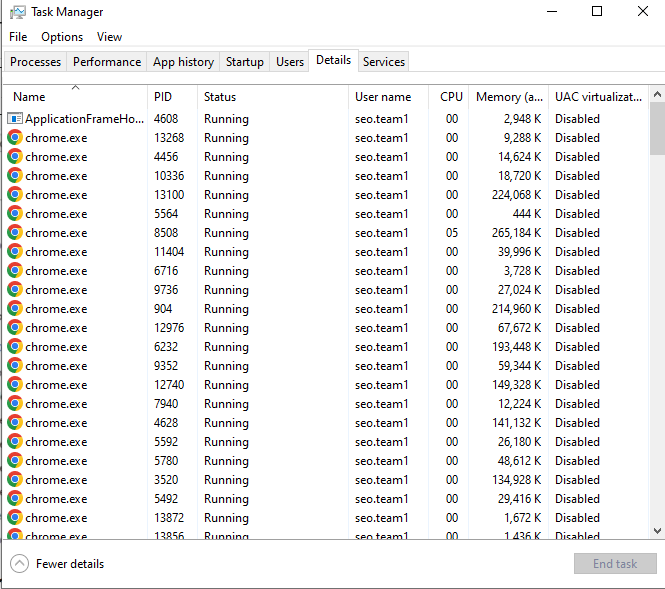
- Then, click on End Task for each of these:
- QBW32.exe
- Or QBW.exe
- QBCFMonitorService.exe
- qbupdate.exe
- QBDBMgr.exe
- Or QBDBMgrN.exe
- QBMapi32.exe
- QBW32.exe
- Now, close the Task Manager
- Right-click on QuickBooks Desktop
- Select Run as Administrator
Then, download the updates again and see if the issue is fixed.
Use the Quick Fix My Program Tool
You can use Quick Fix My Program from the Tool Hub to resolve the QuickBooks error 12002 with the following steps:
- Open the QuickBooks Tool Hub application
- Select the Program Problems tab
- Click on Quick Fix My Program

- Let the tool finish working
This would resolve any program problems with your QuickBooks Desktop app.
Repair the QuickBooks Desktop Application
You can repair the QB Desktop app using the QuickBooks Install Diagnostic Tool with the following steps:
- Run the QB Tool Hub application
- Click on the Installation Issues tab
- Then, select the QuickBooks Install Diagnostic Tool
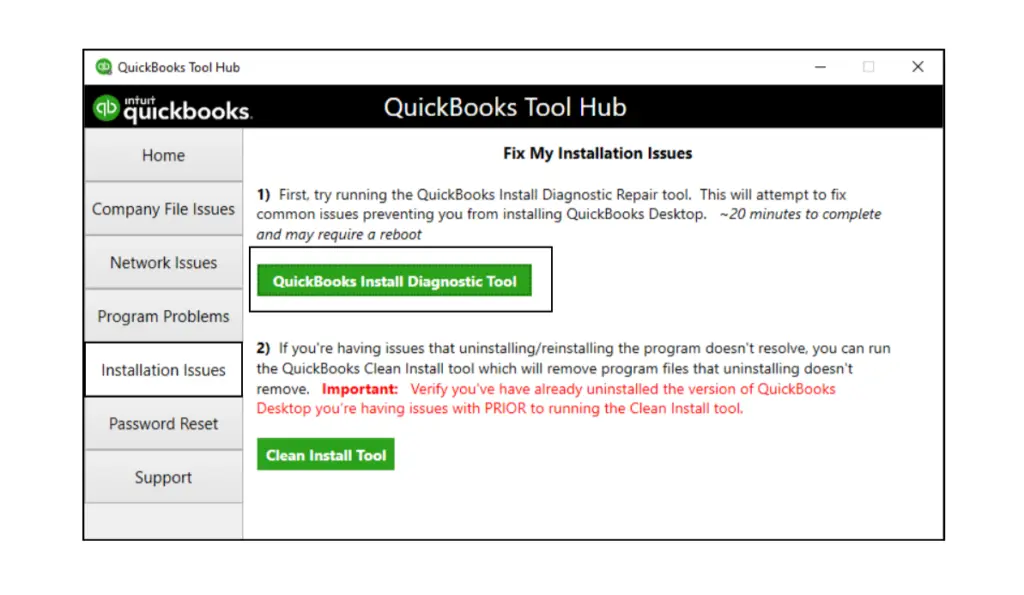
- Let the tool run
This would fix any installation issues within your application. If it doesn’t, follow the steps below to repair QB through the Control Panel:
- Open the Start menu
- Search for and open the Control Panel

- Select the Uninstall a Program option
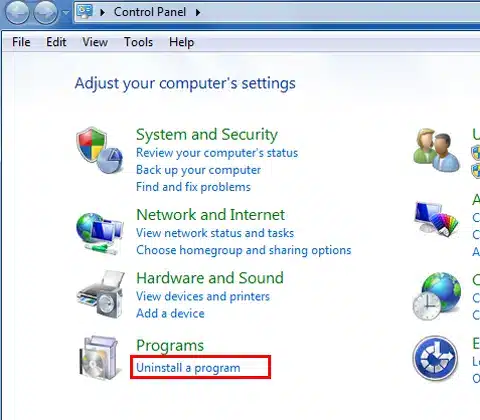
- Find QuickBooks from the list of applications you see
- Select it
- Click on Uninstall/Change
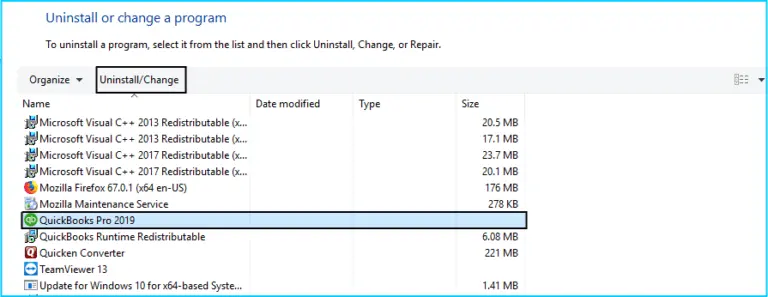
- Press Continue
- Click Next
- Then, select Repair
- Press Next
- Wait for the process to finish
- Lastly, press Finish
- If prompted, restart your system
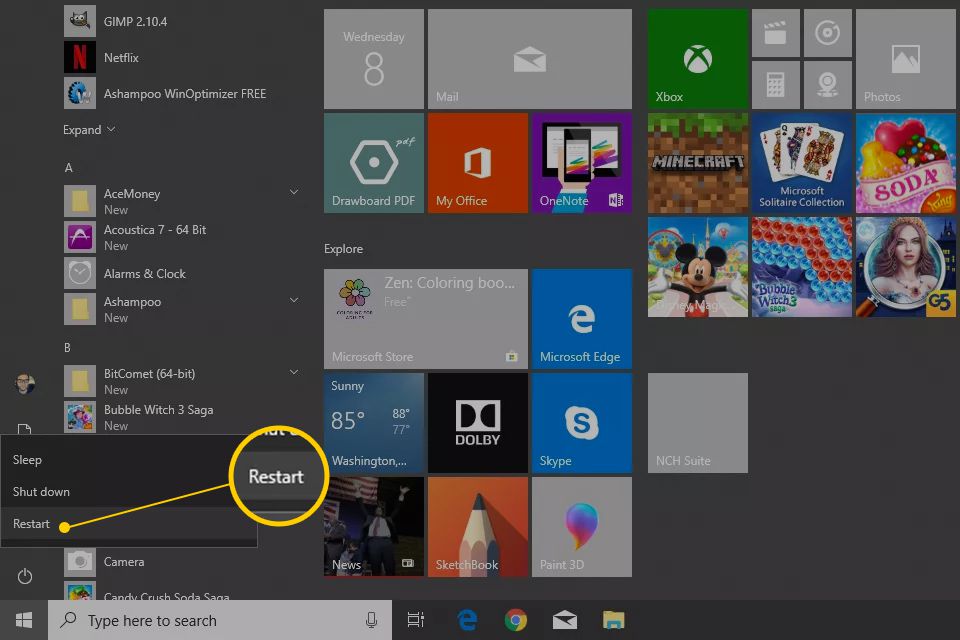
- If prompted, restart your system
This would patch the error code 12002 in QuickBooks Desktop.
Check the Date & Time Settings of Your System
Incorrect date and time settings of your system can cause the QuickBooks error 12002. You can fix that by implementing the steps given below:
- Press Windows + R on your keyboard
- Type Control Panel in the Run menu
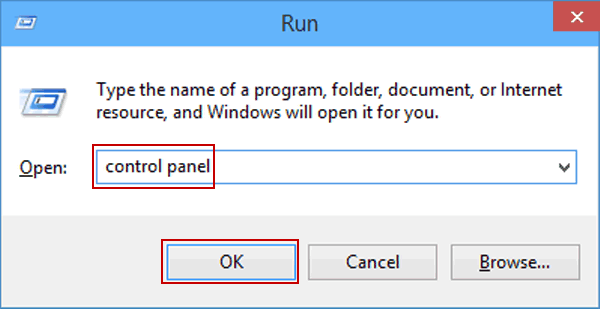
- Press Enter
- Go to the search bar at the top
- Search for Date and Time
- Now, under the Date and Time section, press the Set the Time and Date option
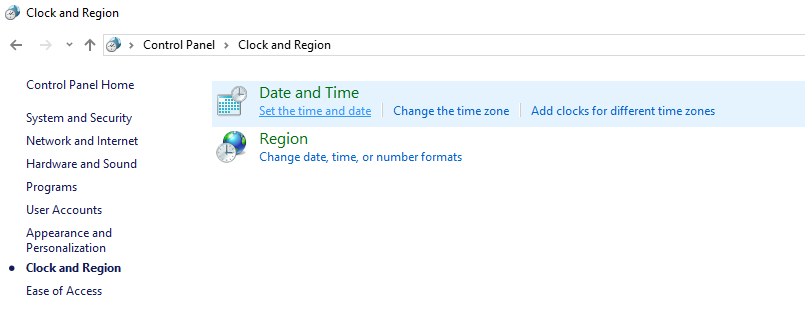
- Press Change date and time
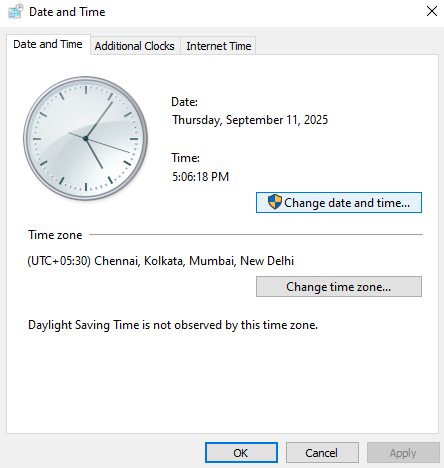
- Set the accurate date and time according to your location
- Press Apply
- Finally, select OK
You would now be able to update your QB Desktop application.
Clean Install the QuickBooks Desktop Software
If any of the above-mentioned solutions didn’t resolve the QuickBooks error 12002, you would need to clean install the QB Desktop app. The process includes uninstalling QBDT and renaming its installation folders. You can read our comprehensive guide on it to know the complete process. This would mend any issues with the software, providing a fresh new start.
A Concise Explanation of the QuickBooks Error 12002
A user can encounter the QuickBooks service messages error 12002 when they try to download and install the latest Desktop and payroll updates. It is generally caused by your workstation being unable to connect to the internet, the Firewall blocking QuickBooks, or wrong browser security settings. This results in the user not being able to update their QB Payroll and software, which impacts their workflow and important business processes. Let us now discuss the reasons you might be encountering the QuickBooks Payroll update error 12002.
Factors that Can Trigger the QuickBooks Desktop Error 12002
Given below is a list of all the factors that lead to QuickBooks error 12002 popping up on your screen:
- While updating payroll, this error can occur due to an outdated QBDT app
- You might not be updating the software with admin privileges
- The Firewall might be blocking QB Desktop
- The QBDT app can be damaged or corrupted
- Incorrect date and time settings on your PC can also lead to this issue
- Wrong Secure Socket Layer (SSL) settings can trigger this problem
- An outdated Windows Operating System can also cause this
Now, let us take a look at the methods you can implement to resolve the QuickBooks error code 12002.
Conclusion
In this blog, we talked about the QuickBooks error 12002 and the factors that can potentially trigger this issue. Additionally, we provided you with an easy-to-follow step-by-step guide you can use to troubleshoot this issue on your own.
FAQs
How to fix error code 12002 in QuickBooks?
The possible methods to resolve error code 12002 in QuickBooks are given in the list below:
1. Using the QuickBooks TLS 1.2 Tool
2. Download the QB Desktop and Payroll updates with admin rights
3. Configure the Windows Firewall for QBDT
4. Download the QB updates manually
5. End the running QB tasks from the Task Manager
6. Utilize Quick Fix My Program
7. Repair QB Desktop
8. Clean install QuickBooks
What is error code 12000 in QuickBooks?
Much like the QB error 12002, error code 12000 is an update error that occurs while downloading the payroll and software updates. It’s generally caused by a poor internet connection or the Windows Firewall blocking QB.
Why am I seeing the QuickBooks error 12002?
Potential reasons for you seeing the QuickBooks error 12002 are given below:
1. Unstable network connection
2. Not downloading the updates with admin rights
3. Wrong date and time on your system
4. Unsupported TLS settings
5. The Firewall is blocking QuickBooks
6. Corrupted or damaged QB files
You May Also Read-
How can I fix the error PS032 in QuickBooks?
QuickBooks Installation Error 1334: Causes and Step-by-Step Fixes
How to Clean-Install QuickBooks Desktop Application?
Know What to Do When QuickBooks Desktop Drop-Down Menus Are Not Working
How to Repair QuickBooks Desktop With the QB Tool Hub?

James Richard is a skilled technical writer with 16 years of experience at QDM. His expertise covers data migration, conversion, and desktop errors for QuickBooks. He excels at explaining complex technical topics clearly and simply for readers. Through engaging, informative blog posts, James makes even the most challenging QuickBooks issues feel manageable. With his passion for writing and deep knowledge, he is a trusted resource for anyone seeking clarity on accounting software problems.