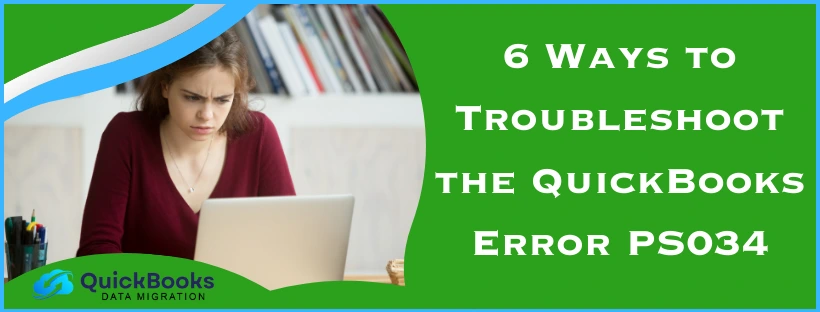The QuickBooks error PS034 is an error that can occur while you try to download and install the latest QBDT Payroll updates. This error can occur due to an inactive or invalidated payroll subscription, or your Firewall blocking the QB Desktop app. It can hamper your workflow and interfere with your important payroll processes like sending paychecks and calculating taxes. You can resolve it by verifying your payroll service key. In this blog, we’ll talk about the in-depth troubleshooting methods to fix the PS034 error in QuickBooks Desktop. First, let’s start with the causes of error PS034.
QuickBooks Error PS034 – A Quick View Table
In the table below is given a concise summary of this blog on the topic of the QuickBooks error code PS034:
| Description | The QuickBooks error PS034 can occur while a user tries to download and install the latest payroll and tax table updates. This can hamper your workflow and important business processes. |
| Its causes | An outdated QB Desktop app, the Firewall blocking your QBDT software, an incorrect payroll service key, an expired or invalid payroll subscription, paychecks stuck as online to send, and an unstable internet connection. |
| Ways to fix it | Check the payroll service subscription and service key, update the QuickBooks Desktop software, use Quick Fix My Program, make Firewall exceptions for QB Desktop, identify and clear paychecks stuck as online to send, and send the payroll/usage data. |
Troubleshooting the QuickBooks Error Code PS034 | Guided Solutions
Listed below are the troubleshooting methods you can implement to fix the QuickBooks update error PS034:
Check the Payroll Service Subscription
You can check and verify the payroll service key and subscription to fix error PS034 with the following steps:
- Close all your company files
- Exit QB Desktop
- Restart your PC
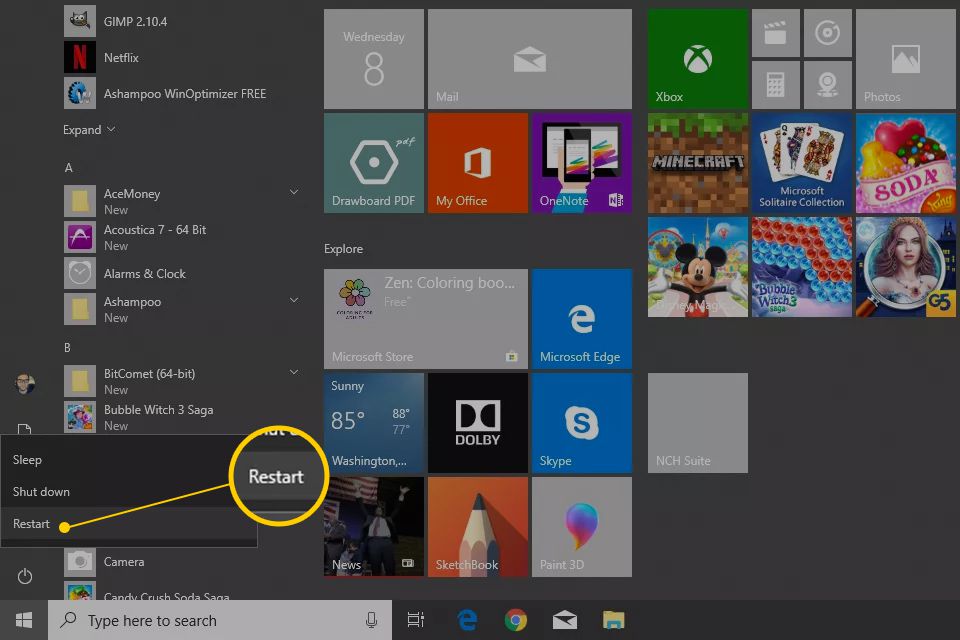
- Open QuickBooks Desktop
- Navigate to the Employees menu
- Select the My Payroll Service option
- Click on Manage Service Key
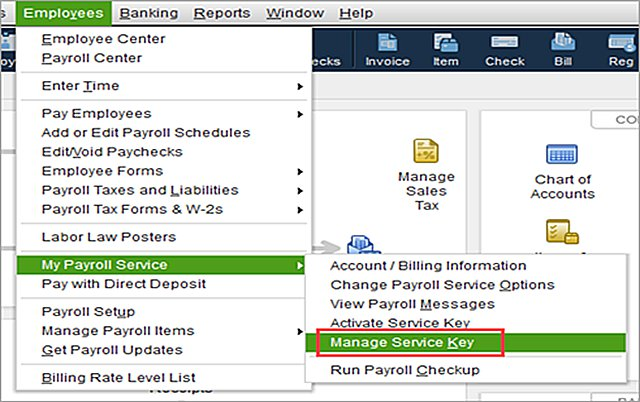
- The following fields should display Active:
- Service Name
- Status
- Click on Edit and verify the service key number
- If it’s incorrect, enter the correct service key number
- Press Next
- Unmark the Open Payroll Setup checkbox
- Click on Finish
This would download the entire payroll update.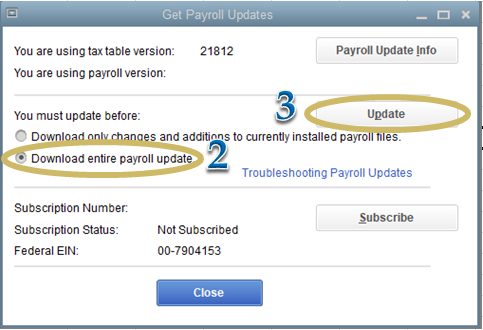
Update the QuickBooks Desktop App
An outdated QB Desktop app can cause your payroll update to fail and display error PS034 on your screen. You should update your QB Desktop to the latest version to fix this and any other issues you might be dealing with.
Use Quick Fix My Program from the Tool Hub
You can use the Quick Fix My Program tool from the Tool Hub to resolve QuickBooks error PS034 with the following steps:
- Download and install the QuickBooks Tool Hub
- Open the QB Tool Hub app
- Navigate to the Program Problems tab
- Click on Quick Fix My Program

- Let the tool run
This would resolve the QB error code PS034.
Make Windows Firewall Exclusions for QB
The Windows Firewall might be blocking your QuickBooks executable files. To resolve error PS034, you would need to make exceptions for the files given in the table below:
| QB executable files | Their location |
| AutoBackupExe.exe | C:\Program Files\Intuit\QUICKBOOKS YEAR |
| Dbmlsync.exe | C:\Program Files\Intuit\QUICKBOOKS YEAR |
| DBManagerExe.exe | C:\Program Files\Intuit\QUICKBOOKS YEAR |
| FileManagement.exe | C:\Program Files\Intuit\QUICKBOOKS YEAR |
| FileMovementExe.exe | C:\Program Files\Intuit\QUICKBOOKS YEAR |
| QuickBooksMessaging.exe | C:\Program Files\Intuit\QUICKBOOKS YEAR |
| QBW32.exe | C:\Program Files\Intuit\QUICKBOOKS YEAR |
| QBDBMgrN.exe | C:\Program Files\Intuit\QUICKBOOKS YEAR |
| QBServerUtilityMgr.exe | C:\Program Files\Common Files\Intuit\QuickBooks |
| QBCFMonitorService.exe | C:\Program Files\Common Files\Intuit\QuickBooks |
| QBLaunch.exe | C:\Program Files\Common Files\Intuit\QuickBooks |
| QBUpdate.exe | C:\Program Files\Common Files\Intuit\QuickBooks\QBUpdate |
| IntuitSyncManager.exe | C:\Program Files\Common Files\Intuit\Sync |
| OnlineBackup.exe | C:\Program Files\QuickBooks Online Backup |
Now, you need to make exceptions for these files with the following steps:
- Open the Start menu
- Search for the Windows Firewall
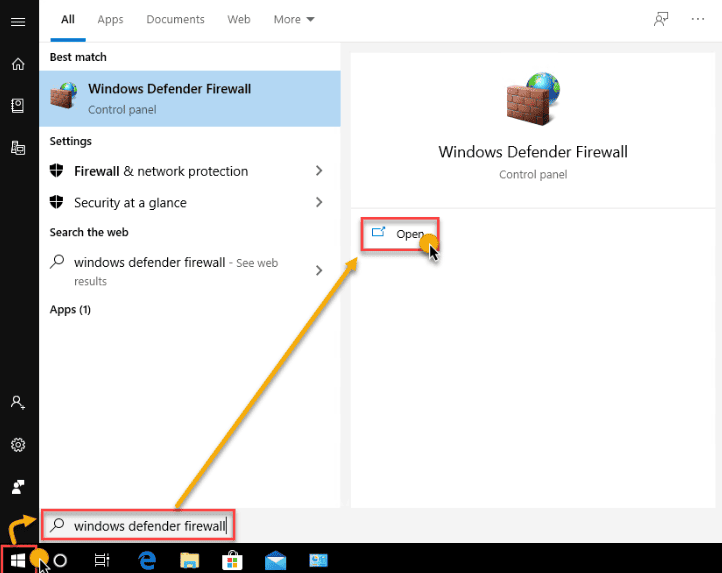
- Open the Windows Firewall
- Click on Advanced Settings
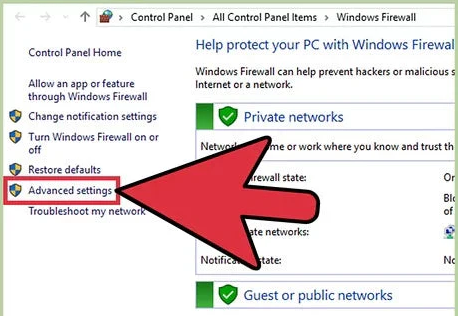
- Right-click on Inbound Rules
- Now, select the New Rule option
- Click on Program and hit Next
- Choose This Program Path
- Select Browse
- Find the location of one of the executable files given in the table above
- Select the file and press Next
- Click on Allow the Connection
- Press Next
- Ensure all profiles are marked if you are prompted
- Hit Next
- Create a rule
- Name it something like QBFirewallException(name.exe)
- Repeat the steps for every executable file
You would have to repeat these steps to create outbound rules. To create them, just click on Outbound Rules after selecting Advanced Settings.
Identify and Toggle the Paychecks Stuck as Online to Send
You can resolve the QuickBooks error PS034 by identifying and toggling the paychecks stuck as online to send with the following steps:
- Open the QuickBooks Desktop app
- Navigate to the Edit menu
- Click on Find
- Then, move to the Advanced tab
- Go to the Choose Filter section
- Select Detail Level from the Filter list
- Press Summary Only
- Move back to the Filter list
- Scroll down and select Online Status
- Then, select Online to Send
- Now, press Find
- You’ll see the paychecks that weren’t sent to Intuit
- Open the oldest stuck paycheck
- Click on the Paycheck Detail button
- Go to the Review Paycheck window
- Now, under the Earnings section, add the same earnings item as the last earnings item in the list
- For example, if the last item in the list is hourly rate, you should add another item named hourly rate to the list
- The Net Pay Locked message would pop up
- Select No
- Ensure that the tax amounts and net pay don’t change
- Hit OK
- Select Yes if you see the Past Transaction message
- Hit Save & Close
- Press Yes to the warning message stating Recording Transaction
- Open the paycheck again
- Click on the Paycheck Details button
- Delete the earnings item you just added in the earnings section
- Ensure that the tax amounts and net pay don’t change
- Click on OK
- Repeat the steps for every stuck paycheck
Performing these steps would fix the QuickBooks error PS034.
Send the Payroll Data or the Usage Data
Try to send the payroll data or the usage data with the following steps:
- Open the QB Desktop app
- Navigate to the Employees menu
- Click on My Payroll Service
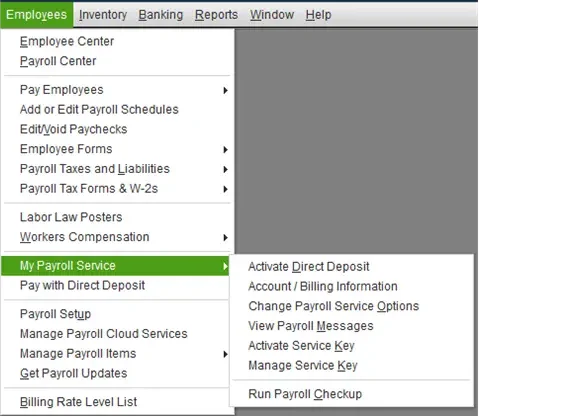
- Select Send Usage Data
- If this option is not visible, follow the next step
- Go to the Employees menu
- Press Send Payroll Data
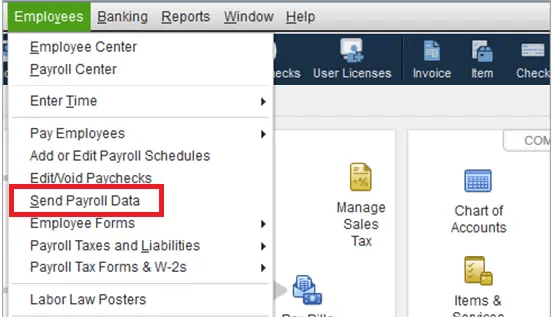
- Choose the Select All option in the Send/Receive Payroll Data window
- If you are prompted, enter the payroll service PIN
If you are able to successfully send the data, try to download the payroll updates again.
Factors that Can Cause the QuickBooks Error PS034
Given below are the factors that can trigger the QuickBooks error code PS034 to appear on your screen:
- An outdated QuickBooks Desktop application
- The Windows Firewall might be blocking QBDT
- Damaged file in the CPS folder
- Incorrect internet connection settings of your PC
- An unstable network connection
These were the causes of the QuickBooks error PS034. Now, let us take a look at the methods to fix it.
Conclusion
In this blog, we talked about the QuickBooks error PS034 and the factors that can cause this error code to appear on your workstation’s screen. Moreover, we provided you with in-depth guided troubleshooting methods you can implement to resolve this problem on your own.
FAQs
What is the hack to get rid of error code PS034 in QuickBooks?
Listed below are the troubleshooting methods for the QuickBooks error code PS034:
1. Checking the payroll service subscription.
2. Checking the payroll service key.
3. Updating the QBDT app.
4. Using the Quick Fix My Program tool.
5. Making Firewall exceptions for QB Desktop.
6. Identifying and clearing paychecks stuck as online to send.
7. Sending the payroll/usage data.
How can one fix the QuickBooks errors?
To fix a QuickBooks error, you can run a quick repair on your program using the Tool Hub:
1. Open QuickBooks Tool Hub.
2. Navigate to the Program Problems tab.
3. Click on Quick Fix My Program.
The tool will repair the program. Now, restart your application and resume the operations.
Why am I seeing the error PS034 on my QuickBooks screen?
Here are the possible reasons why you might be seeing QuickBooks error code PS034 on your screen:
1. An outdated QBDT app.
2. The Firewall is blocking QBDT.
3. Invalid payroll service key.
4. Expired Payroll subscription.
5. Unstable internet connection.
You May Also Read-
Resolve PS032 Error in QuickBooks Desktop with Proven Fixes
How to Fix QuickBooks Error Message PS058 with Easy Solutions
QuickBooks Error Code PS077: Causes, Symptoms, and Proven Fixes
How to Fix QuickBooks Enterprise Error PS036?
Resolve QuickBooks Payroll Update Error PS038 Like a Pro

James Richard is a skilled technical writer with 16 years of experience at QDM. His expertise covers data migration, conversion, and desktop errors for QuickBooks. He excels at explaining complex technical topics clearly and simply for readers. Through engaging, informative blog posts, James makes even the most challenging QuickBooks issues feel manageable. With his passion for writing and deep knowledge, he is a trusted resource for anyone seeking clarity on accounting software problems.