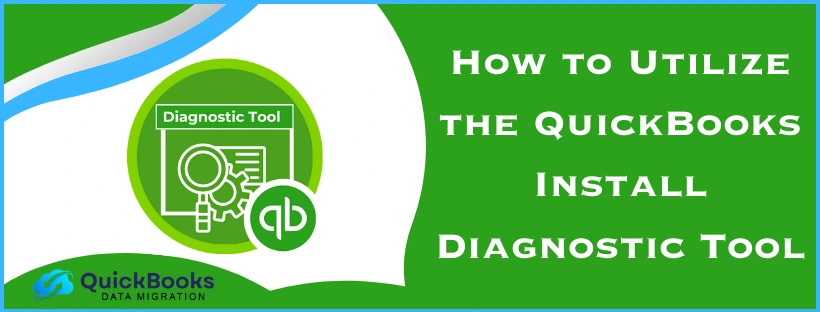The QuickBooks Install Diagnostic Tool is a utility provided in the QB Tool Hub that can be used to fix common installation issues with the QBDT app. It can help resolve problems like damaged installation files, improper installation, incomplete installation, and other errors like the 6XXX series of error codes. In this blog, we’ll discuss how to download, install, and use this tool to fix any issues that you might be facing with the QuickBooks Desktop application.
QB Install Diagnostic Tool – A Quick View Table
Given in the table below is a concise summary of this blog on the topic of the QB Install Diagnostic Tool:
| Description | The Install Diagnostic Tool is a utility present in the QB Tool Hub, which can help you fix any persistent errors with the QB application. |
| How to install it | Download the QB Tool Hub, open the file, and follow the steps you see on your screen to install it. |
| How to use it | Open the QB Tool Hub, navigate to the Installation Issues tab, click on the QB Install Diagnostic Tool, and wait for the tool to finish working. |
How Can I Download the Install Diagnostic Tool for QuickBooks?
The QuickBooks Install Diagnostic Tool is now part of the QB Tool Hub. Therefore, to download the Install Diagnostic Tool, you have to first download and install the QB Tool Hub with the following steps:
- Download the latest version of the QuickBooks Tool Hub (1.6.0.8)
- Open the downloaded file
- Follow the guide on your screen to finish the installation process
- Agree to the terms and conditions if prompted
This would download the Install Diagnostic Tool on your PC.
How to Use the Install Diagnostic Tool for Fixing Problems with QuickBooks?
You can use the Install Diagnostic Tool to fix issues with your QB Desktop app with the steps given below:
- Double-click on the QB Tool Hub’s icon

- Navigate to the Installation Issues tab
- Click on the QuickBooks Install Diagnostic Tool
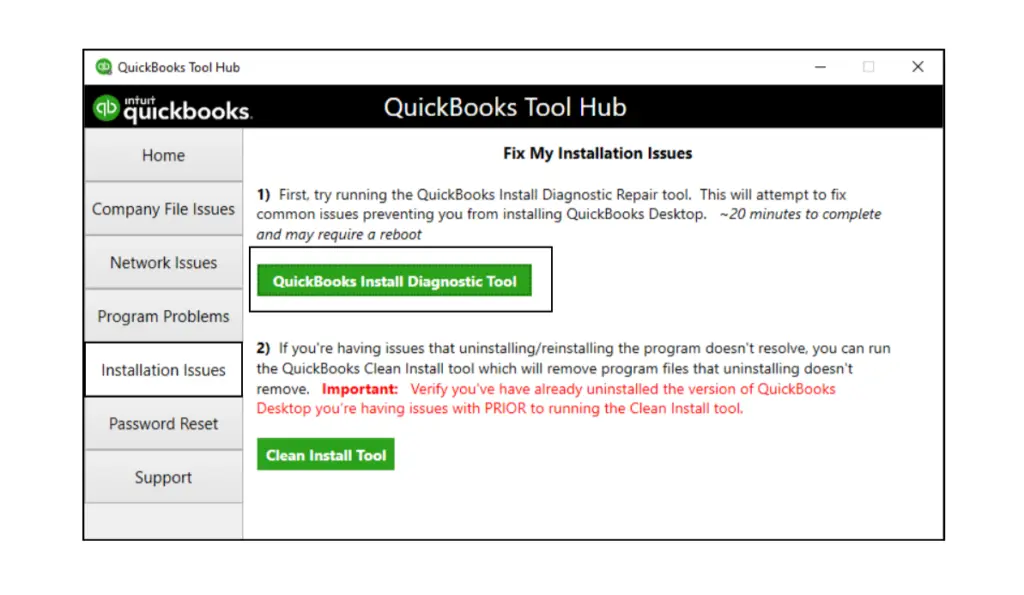
- Wait for the tool to finish its work process
This would resolve any issues you might be facing with the QB Desktop app.
Alternative Way to Repair the QuickBooks Desktop App
You can also repair QB Desktop without the Install Diagnostic Tool with the following steps:
- Open the Start menu
- Search for the Control Panel

- Open it
- Then, click on Uninstall a Program
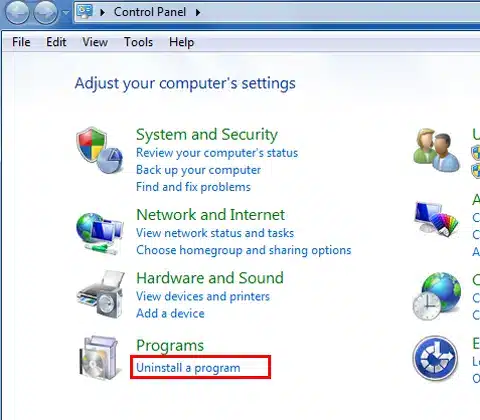
- Select QuickBooks from the list of applications you see
- Click on Uninstall/Change
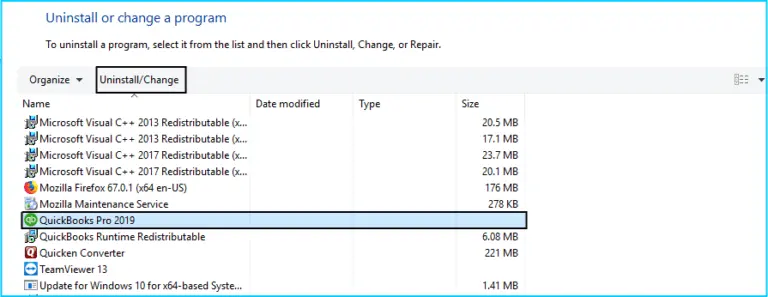
- Select Next
- Press Repair
This would repair your QB Desktop application.
Key Advantages of Using the Install Diagnostic Tool from the Tool Hub
Given below are some of the key benefits of using the QB install Diagnostic Tool from the Tool Hub:
- It can fix any QB errors related to connectivity and data access
- Saves time by detecting and resolving the problem in one click
- It can also handle multi-user mode errors with the QB Desktop application
Now, let’s see what problems can be fixed using the QuickBooks Install Diagnostic Tool in the next section.
What Problems Can I Fix Using the QuickBooks Install Diagnostic Tool?
In the table below, is given a list of the error codes the QB Install Diagnostic Tool is proven to fix:
| Error code 6000 | Error code 6123 | Error code 6175 | Error code H202 |
| Error code 6000 77 | Error code H505 | Error code 6189 | Error code 6144 82 |
| Error code 6129 | Error code 12007 | Error code 6000 80 | Error code 15215 |
| Error code 6177 | Error code 6000 83 | Error code 6150 | Error code 6210 |
Along with the error codes given in this table, you can also resolve installation issues with your QBDT app.
Conclusion
In this blog, we talked about the QuickBooks Install Diagnostic Tool, along with the steps to download and install it. Moreover, we also provided you with the steps to use the tool.
FAQs
What is the QB Install Diagnostic Tool?
The QB Install Diagnostic Tool is a utility you can use to fix many of the common errors and/or installation issues with the QBDT app. It is part of the QuickBooks Tool Hub and can be found under the Installation Issues tab.
How can I install the QB Install Diagnostic Tool?
You can install the QB Install Diagnostic Tool with the steps given below:
1. Download the QB Tool Hub
2. Open the downloaded file
3. Follow the guide on your screen to install it
Where is the Install Diagnostic tool?
The QB Install Diagnostic Tool can be found under the Installation Issues tab in the QuickBooks Tool Hub.
You May Also Read-
How to Resolve QuickBooks Online Banking Error 355 Easily
QuickBooks Pro Error 1722 – Troubleshooting & Repair Guide
How to Fix QuickBooks Direct Deposit Activation Error 50004 Easily
Unable to Install QuickBooks Error 1612: Causes and Fixes
12000 Series of Connectivity Error Codes – Causes and Proven Solutions

James Richard is a skilled technical writer with 16 years of experience at QDM. His expertise covers data migration, conversion, and desktop errors for QuickBooks. He excels at explaining complex technical topics clearly and simply for readers. Through engaging, informative blog posts, James makes even the most challenging QuickBooks issues feel manageable. With his passion for writing and deep knowledge, he is a trusted resource for anyone seeking clarity on accounting software problems.