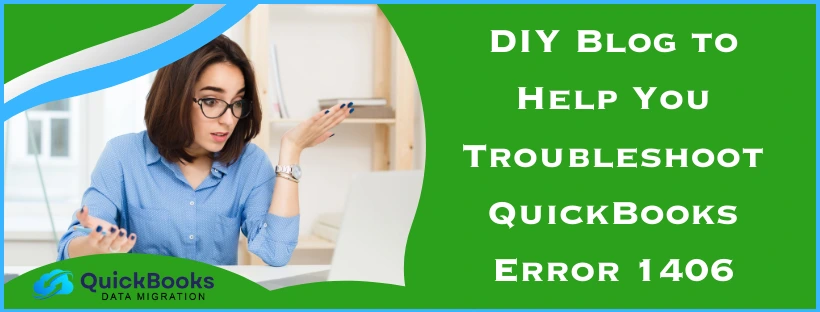The QuickBooks error 1406 can occur while installing the QBDT software or its updates. This error can prevent your software from writing to a specific Windows registry key due to interference from the Firewall, antivirus, or corrupted registry. This can keep you from installing or updating your QB Desktop app and can hamper your workflow and important business processes. You can resolve it by using the QuickBooks Install Diagnostic Tool from the QB Tool Hub.
In this blog, we’ll cover the in-depth troubleshooting methods you can perform to patch this error on your own. First, let’s start with the potential causes of this issue.
QuickBooks Error 1406 – A Quick View Table
Given below in the table is a concise summary of this blog on the topic of the QuickBooks error code 1406:
| Description | The QuickBooks error 1406 can occur when you try to install the QBDT software or its updates. It can hamper your workflow and important business processes. |
| Causes | The Windows operating system is outdated, damaged or corrupted MS NET Framework, inherent problems with the Windows package installer, not having adequate folder permissions, issues with the Windows registry, and your Firewall blocking QuickBooks. |
| Ways to fix it | Utilize the QuickBooks Install Diagnostic Tool, update the Windows OS, install the QBDT app in selective startup mode, repair the MS NET Framework, make QB Firewall exceptions, and register the MSXML DLL files. |
Troubleshooting the QuickBooks Error 1406 | Guided Steps
Given below is a list of the troubleshooting methods you can use to resolve the QuickBooks installation error 1406.
Use the QuickBooks Install Diagnostic Tool from the Tool Hub
You can use the QuickBooks Install Diagnostic Tool from the QB Tool hub to patch the error 1406 with the following steps:
- Download and install the QuickBooks Tool Hub
- Open the Tool Hub application
- Navigate to the Installation Issues tab
- Then, click on QuickBooks Install Diagnostic Tool
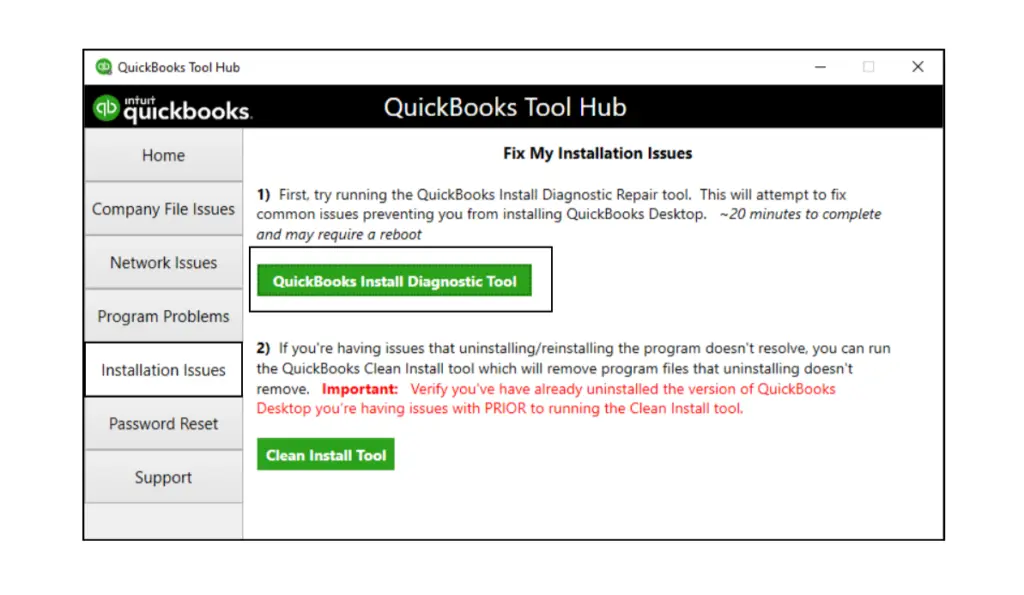
- Wait for the tool to finish working
This would resolve the QuickBooks error 1406.
Update the Windows Operating System
An outdated Windows OS can cause your QB Desktop application to not install or update correctly, resulting in the QuickBooks error code 1406. Therefore, download and install the latest Windows updates to resolve this issue.
Install QuickBooks in Selective Startup Mode
You can install the QB Desktop app in selective startup mode to troubleshoot the QuickBooks error code 1406 with the following steps:
- Open the Run menu by pressing Windows + R on your keyboard
- Type in msconfig
- Hit Enter
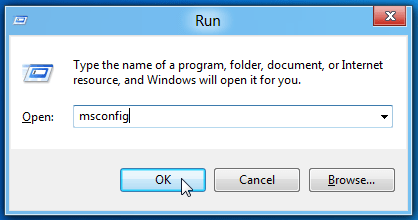
- Now, go to the General tab
- Click on Selective Startup
- Press Load system services
- Now, go to the Services tab
- Click on the Hide all Microsoft Services check box
- Then, select Disable all
- Now, deselect the Hide all Microsoft Services check box
- Choose Windows Installer from the list of services
- Press OK
- Restart your PC by selecting the option for it in the System Configuration window
- Install the QuickBooks Desktop app
- Open msconfig again
- Go to the General tab
- Press Normal startup
- Hit OK
- Go to the System Configuration window
- Select Restart
This would resolve the QuickBooks error code 1406.
Repair the Microsoft .NET Framework
You can repair the Microsoft .NET Framework to resolve the QuickBooks error code 1406. Follow the steps below to repair the MS Framework:
- Close all open applications
- Open the Start menu
- Search for and open Control Panel

- Navigate to Programs and Features
- Click on Uninstall a Program
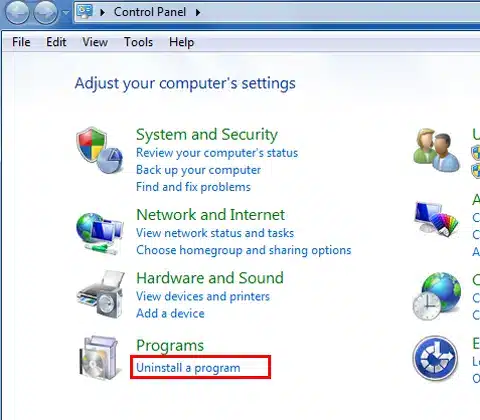
- Don’t worry, you don’t have to uninstall anything
- Then, select Turn Windows features on or off
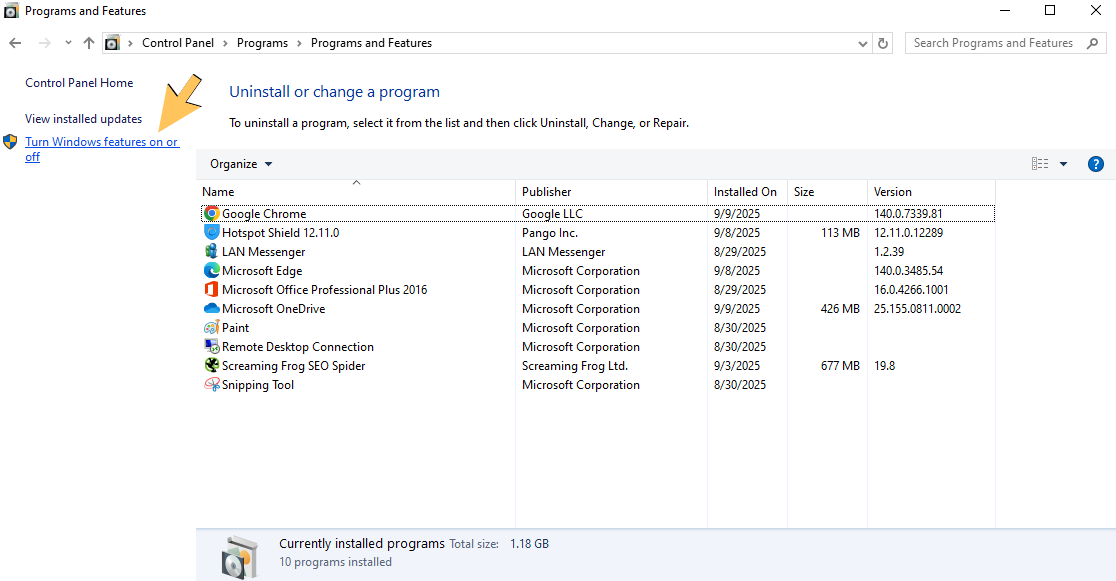
- Locate .NET Framework on the list
Now, perform the steps according to your Framework version.
NET Framework Version 4.5 or Later
If the .NET Framework checkbox is not marked:
- Mark the check box for .NET Framework
- Click on OK to save the changes
- Restart your workstation
If the .Net Framework checkbox is marked:
- Select the checkbox to turn off .NET Framework
- Don’t turn it on yet
- Press OK to save the changes
- Restart your PC
- Now, follow the steps above to turn on .NET Framework again
NET Framework 3.5 SP1
If the .NET Framework checkbox is not marked:
- Mark the check box for .NET Framework
- Select OK to save the changes
- Restart your computer
If the .NET Framework checkbox is marked:
- Click on the check box to turn off .NET Framework
- Don’t turn it back on
- Select OK and save the changes
- Restart the PC
- Now, turn on the .NET Framework again
This would resolve the QuickBooks error 1406 if it was being caused by the Microsoft .NET Framework.
Make Firewall Exceptions for QuickBooks
The Windows Firewall blocking the QBDT app can be the reason for you seeing the error 1406. You can resolve it by making exceptions for your QB software in the Firewall. This would patch the error code.
Register the MSXML DLL Files
You can register the MSXML DLL files to resolve the QB Desktop error 1406 with the following steps:
For 64-bit operating systems
- Open the Start menu
- Type in cmd
- Then, Right-click
- On the Command Prompt
- Select Run as Administrator
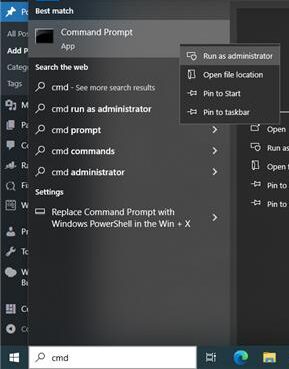
- Go to the C: prompt
- Type in cd\windows\syswow64
- Press Enter
- Now, type regsvr32 MSXML6.dll
- Hit Enter
- Now, install the QB Desktop app
For 32-bit operating systems
- Open the Start menu on your PC
- Type cmd in the search bar
- Right-click on Command Prompt
- Select Run as Administrator
- Then, type regsvr32 MSXML6.dll
- Install QuickBooks Desktop
The QuickBooks error 1406 would now be resolved.
Factors that Can Lead to Error 1406 When Installing QuickBooks
Given below is a list of the potential factors that can trigger the QuickBooks error 1406 could not write value message to pop up on your screen:
- Your Windows OS being outdated can cause this problem on your workstation
- A missing or damaged Microsoft .NET Framework can lead to this
- The Windows package installer might have an inherent problem
- You don’t have permissions to write to the disk you are installing QB in
- There is an issue with the Windows registry
- Firewall or your antivirus blocking QuickBooks can also cause this error
Now that we know about the causes of QuickBooks error code 1406, let’s see the methods to resolve it.
Conclusion
In this blog, we talked about the QuickBooks error 1406 and the potential factors that can trigger this issue. Additionally, we provided you with a step-by-step guide you can use to troubleshoot this problem on your own.
FAQs
What is error code 1406 in QB Desktop?
While installing the QBDT software or its updates, you can face error 1406, preventing you from doing so. It generally occurs due to an outdated Windows OS or the Firewall blocking QB Desktop.
What are the ways to troubleshoot QuickBooks error 1406?
Given below is a list of solutions you can use to fix the QB Desktop error 1406:
1. Using the QuickBooks Install Diagnostic Tool
2. Updating the Windows operating system
3. Installing the QB Desktop app in selective startup mode
4. Repairing the NET Framework
5. Making Firewall exclusions for QuickBooks Desktop
6. Registering the MSXML DLL files
What are the main factors triggering the QBDT error 1406?
The QuickBooks error 1406 can be triggered by the factors given in the list below:
1. Outdated Windows OS
2. Damaged Microsoft .NET Framework
3. Problems with the Windows package installer
4. Issues with the Windows registry
5. Windows Firewall blocking QuickBooks
You May Also Read-
How to Resolve Error 1311 Source File Not Found in QuickBooks
QuickBooks Installation Error 1334: Complete Guide to Resolve
How to Fix QuickBooks Desktop Error 1328 Quickly and Safely
Fix QuickBooks Invalid Drive Letter Error 1327 Step by Step
How to Fix QuickBooks Error Code 1402 Effectively

James Richard is a skilled technical writer with 16 years of experience at QDM. His expertise covers data migration, conversion, and desktop errors for QuickBooks. He excels at explaining complex technical topics clearly and simply for readers. Through engaging, informative blog posts, James makes even the most challenging QuickBooks issues feel manageable. With his passion for writing and deep knowledge, he is a trusted resource for anyone seeking clarity on accounting software problems.