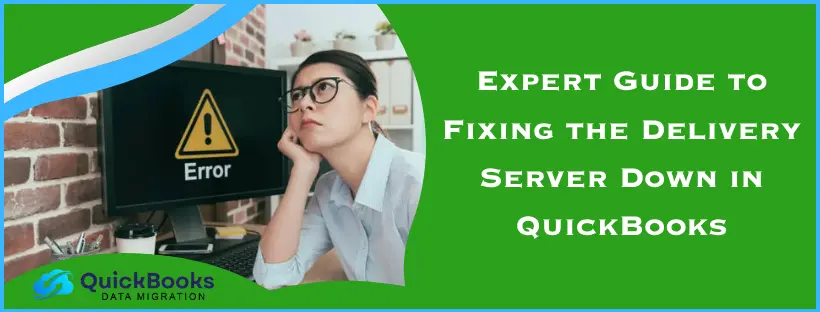While sending or receiving a transaction confirmation via email or Outlook, an error message stating, ‘Delivery Server Down/Unable to send your email’ might appear on your screen. A delivery server down in QuickBooks error can be annoying and delay necessary business deposits and mailings. This issue is related to a problem that prevents QuickBooks Online from connecting to the server.
The delivery server down error in QuickBooks, which interrupts you when you send attachments in your sales or invoices when you want to send them to a customer. It may also indicate a company email address that is incorrectly set up. Now, to troubleshoot this problem, you also need to learn about its causes.
In this overarching guide, we will examine the reasons that can give way to this problem and offer guidance on how to resolve it.
Ways to Resolve the QuickBooks Online Delivery Server Down
You need to troubleshoot this error, and fortunately, you can fix this problem with the help of various steps. Therefore, follow the steps below to resolve the issue with the delivery server down in QuickBooks Online.
Solution 1. Verify the Email Address Format
Discrepancies in company email settings may result in you dropping the delivery server down in QuickBooks error. Issues with customer-facing email settings in QuickBooks Online may cause this error. So, to resolve it, you need to verify your email address format.
You need to follow the steps to check the email address format:
- Open Settings
- Move to the Account and Settings
- Tap on Company
- Next, move to Contact info
- Now, verify both company and customer-facing emails
Lastly, you can verify the correct email address format in QuickBooks Online with the help of the given example:
Incorrect Format: email: mycompany@mycompany.com
Correct Format: mycompany@mycompany.com
If verifying the email address format does not resolve the issue, try checking the location’s email address.
Solution 2. Check the Location’s Email Address
To use location tracking, you need to check the location’s email address format. So, follow these steps to check your location’s email to fix the delivery server down error:
- Head to the Settings
- Then, select All Lists and then Locations
- Look for the location that you used in the invoice
- Select Edit from the Action column in the dropdown menu
- Now, verify your email address. “This location has a different email address for communicating with customers.” If needed, make changes
- Next, choose Save
- Lastly, try to resend the sales form
Note: The feature of location tracking isn’t available in QuickBooks Sole Trader
If the error is not happening due to the location’s email address, then you may have to verify the QuickBooks Email settings.
Solution 3. Verify the Email Settings in QuickBooks
The problems with email addresses and other details could give way to the delivery server down in QuickBooks Online. Therefore, check the email settings and other information. To do so, follow the steps below:
- Head to the Settings
- Move to Account and Settings
- Select Company
- Now, open the Communities tab
- Select Edit in the Email column
- Next, fill in the email address, password, and verify other details
- Lastly, choose Save and Done to complete the procedure
Once you are done verifying the QuickBooks Email settings, you should check the Invoice Format to ensure it is error-free.
Solution 4. Check the Invoice Format
Mistakes in your invoice format can cause the delivery server down in QuickBooks Online. The invoice should not have any special characters like ( ! @ # $ % ^ & * ( ) _ – = + : “ ) on the following information:
- Description
- Attachment name
- Message
- Email address
- Custom from templates
Note: Some of the information mentioned below may not be available in the QB Sole Trader version.
If you do not find any errors in the Invoice Format that may cause the server down, then try checking the Print & PDF Settings.
Solution 5. Check the Print & PDF Settings
While emailing invoices and other forms, you need to make sure that the attachment:
- Doesn’t exceed 25 MB in size
- It is not a ZIP file
- The name couldn’t consist of special characters like ( ! @ # $ % ^ & * ( ) _ – = + : “ ).
Once done, check the print and PDF settings when sending the email to ensure it is in the appropriate format.
Check Adobe Acrobat or Reader Settings
Verify the settings in Adobe Acrobat Reader and ensure to select the following options:
- Should be in actual size
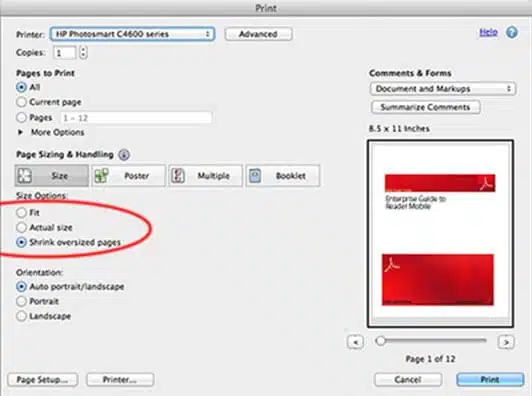
- Orientation needs to be set to automatic
- Choose the paper source from PDF page size: ON
Check Browser Settings
You need to change the default PDF viewer to Adobe Acrobat/ Adobe Reader to send emails in Google Chrome/ Mozilla Firefox. To do so, follow these pointers:
Google Chrome
To verify Google Chrome settings, follow the steps given below:
- Open Google Chrome on your computer
- Head to Settings
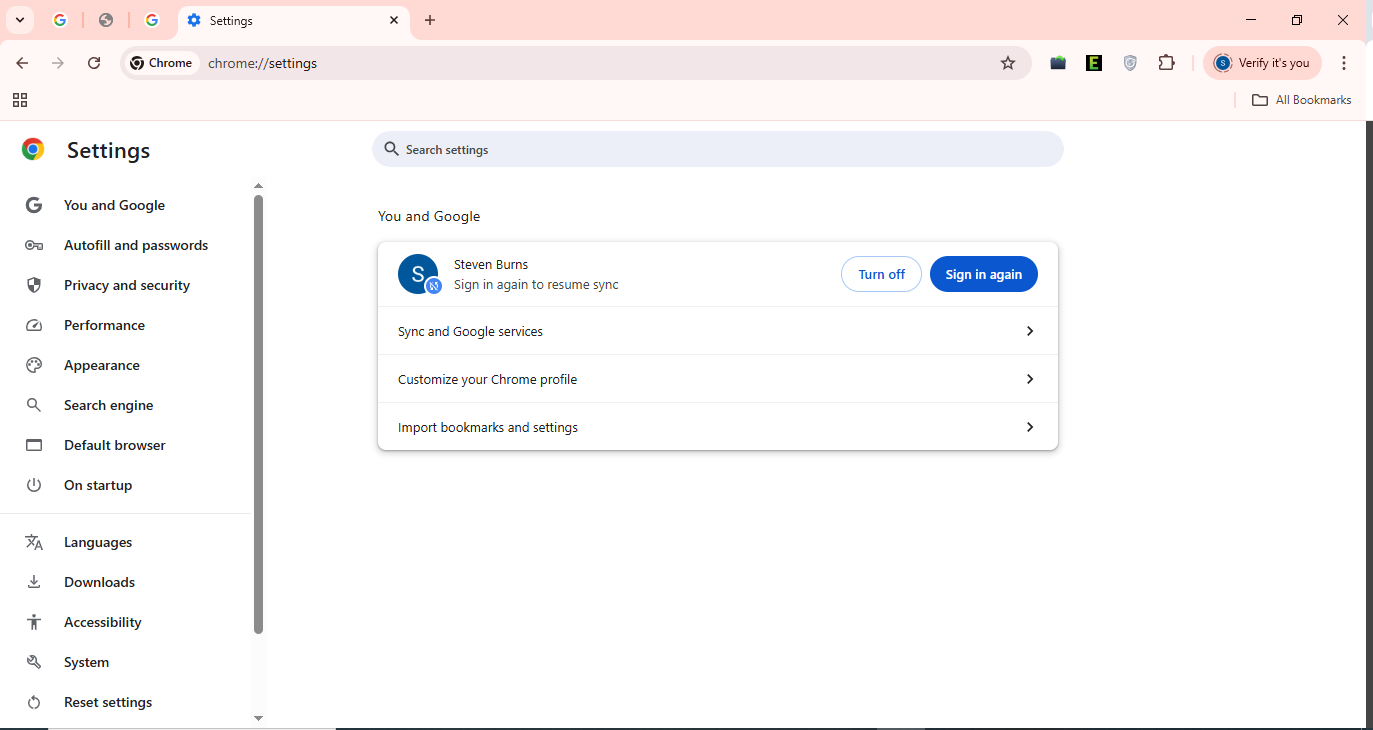
- Open the Privacy and Security tab
- Scroll down and locate Site Settings
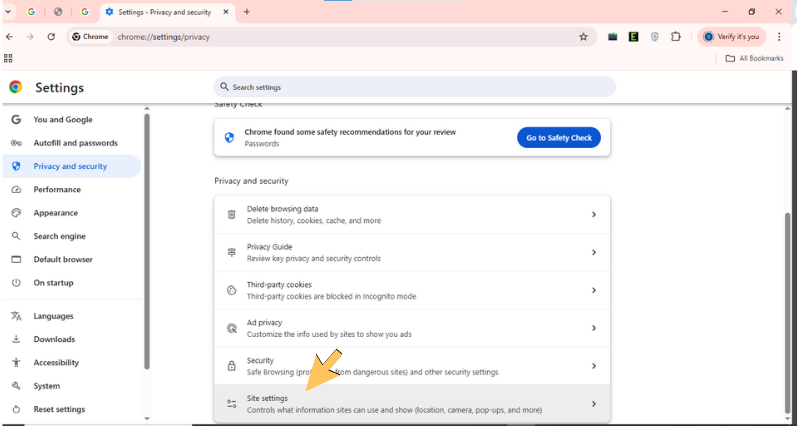
- Next, locate the Additional Content settings and click on it
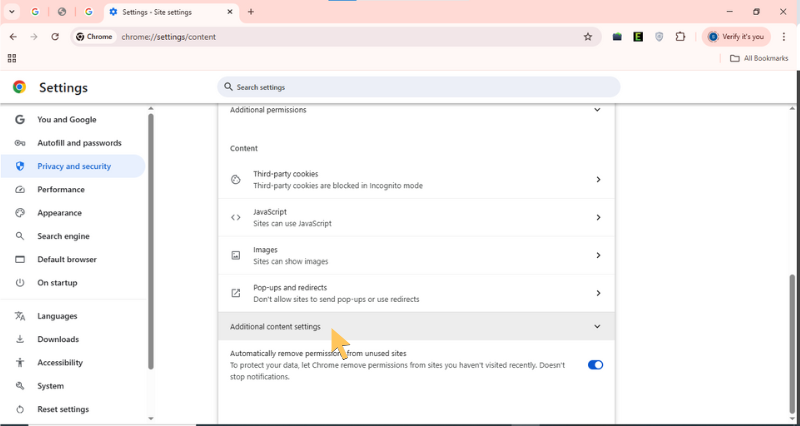
- Open PDF Documents
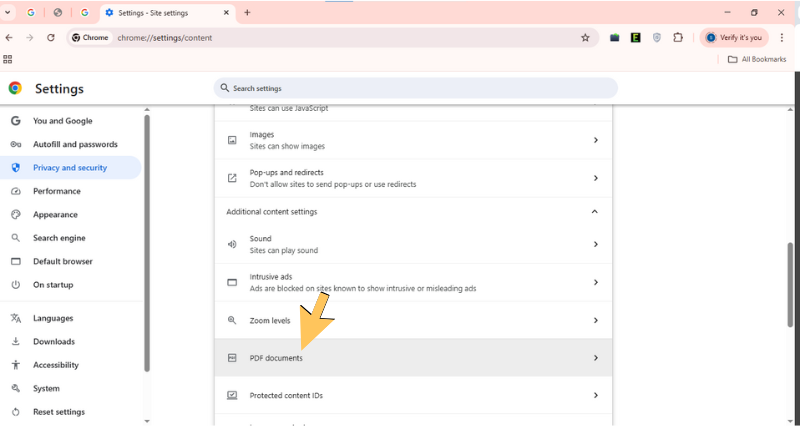
- Check whether the Download PDF Files is on, and turn it off
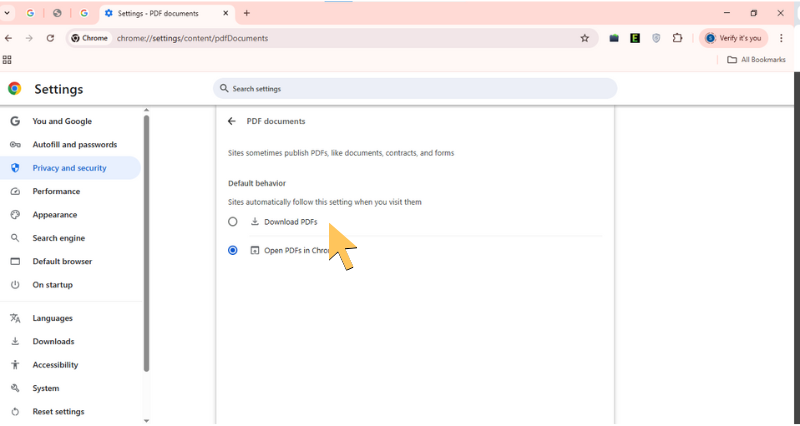
Then, log in to the QB company and send the forms again.
Mozilla Firefox
Follow the steps below to verify the settings of Mozilla Firefox:
- Open the Mozilla Firefox browser
- Expand the Menu panel and head to Settings
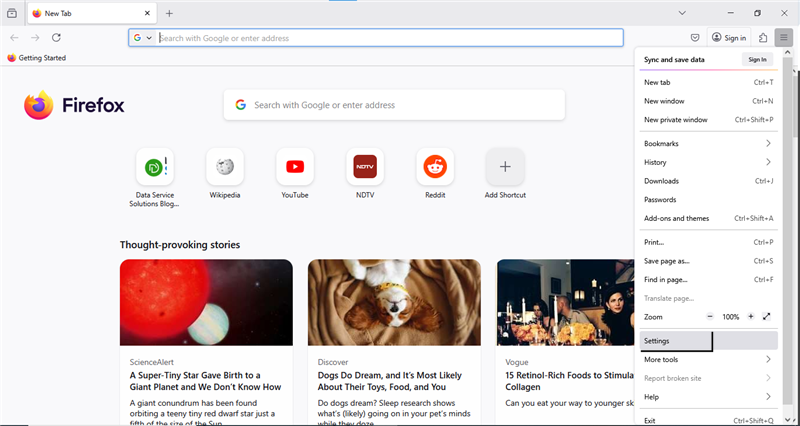
- Enter Applications in the search column and find it
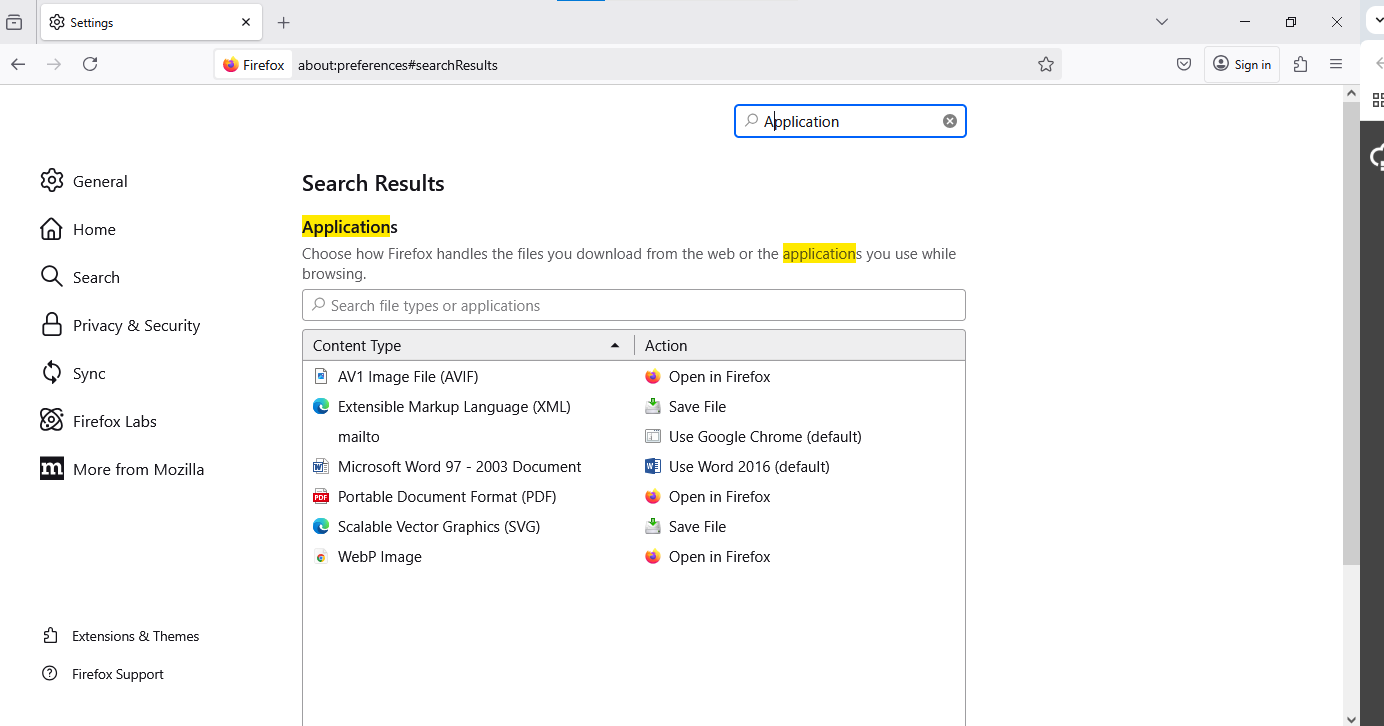
- Next, open the Content Type and browse for PDF or Portable Document Format
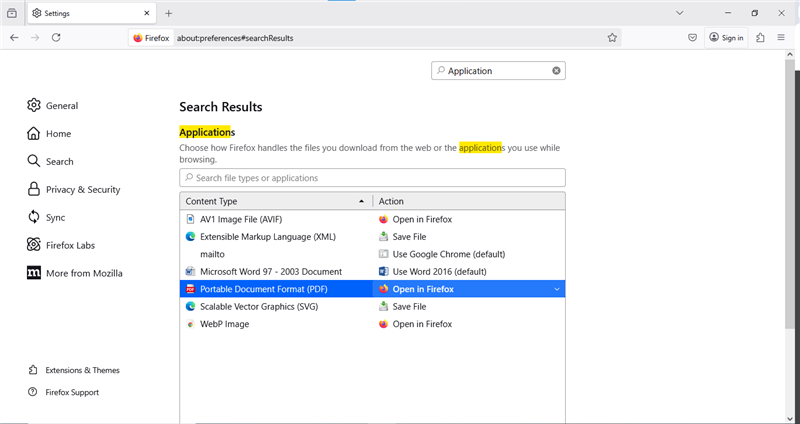
- Open the Action column
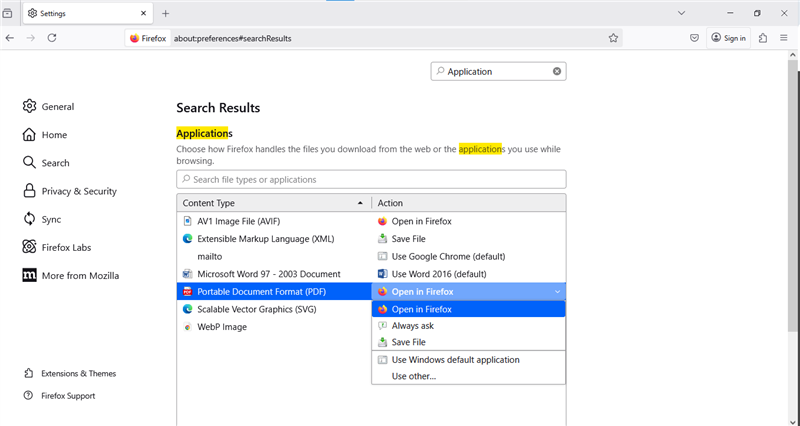
- Select Use Adobe Acrobat Reader as default
Now, log in to the company files and resend the forms. If you face a problem doing so, try the next step for checking the Sales Form Email Option.
Solution 6. Check Sales Form Email Option
Verify the attached settings during emailing sales forms in QB Online and update it to resolve the delivery server down in QuickBooks. To do so, follow the steps given below:
- Start by opening the Settings
- Navigate to the Accounts and Settings, and then Sales
- Find and open Online Delivery
- Check and uncheck the PDF Attached option
- Click on Save and Done
These given solutions will effectively help you resolve the error caused by a down delivery server in QuickBooks.
Quick View on QuickBooks Online Delivery Server Down
The table below provides a summarized version of the blog on the error that occurs when the delivery server is down in QuickBooks Online. This concise, quick view of key causes and solutions will provide you with the essential information.
| Error Description | Delivery server down in QuickBooks Online error |
| Error Message | Delivery server down or unable to send your email |
| Common Causes | Discrepancies in company emails, customer-facing email fields, and technical glitches can trigger this error. Further, a slow internet connection and an unstable network. Wrong email and invoice format. Using special keywords in the name of the attached invoices. Security settings can also block you from sending the emails. Sending an email size exceeding 25 MB. |
| Resolving Methods | First, ensure that your internet speed is good. Once done, verify your email format and invoice format. Verify the location’s email address. The attachment file must not include any special character and can’t exceed the size more than 25 MB. Also, it should not be a ZIP file. |
| Recommended Browsers to Use | Google Chrome Mozilla Firefox Apple Safari Microsoft Edge Opera |
Key Factors Causing the Delivery Server Down in QuickBooks Error
To resolve this error, the very first thing to know is the factors that trigger the delivery server to go down in QuickBooks Online. Let us walk you through the reasons why the delivery server is down in QuickBooks.
- Discrepancies in company email, customer-facing fields, and technical glitches can cause the delivery server down in QuickBooks Online
- The company email, which was written in the wrong format
- This error can occur due to the attachments in sales or invoices while sending out emails to customers
- An issue with the setup of the company email address can cause this issue
- An unstable network and a slow internet connection could be a trigger for this error
- Security reasons sometimes can block you from sending emails, and spam filters
Final Thought
In conclusion, the methods given above will help you resolve the error, delivery server down in QuickBooks. However, troubleshooting it can be a hectic and time-consuming process. Sometimes, even after applying all the methods, you might encounter the problem again. Now, it is not easy to tell the main reason for the delivery server being down in QuickBooks.
FAQs On Quickbooks Online Delivery Server Down
Why am I getting delivery errors on QuickBooks?
The incorrect format of emails and invoices can cause the delivery server down error. Some other common factors that can trigger this error include discrepancies in email settings and not setting Adobe Acrobat or Adobe Reader as the default in PDF-related settings. Slow internet connectivity and unstable network sometimes interrupt the connection between the browser and the software. Security permissions can also block the server from sending invoices via email.
How do I Fix delivery issues in QuickBooks Online?
There are many multi-step procedures to fix delivery issues. These solutions include checking email format and settings, checking invoice format, and many more. Sometimes, a slow internet connection can also trigger this error, so ensure to check your internet connection. In addition, you need to set Adobe Acrobat/ Adobe Reader as the default in your primary browser. At last, with the informative assistance provided above, this error can be resolved.
Why is my QuickBooks not connecting to the server?
If you are facing the problem that your QB Online can’t connect to the server, there could be a problem with the email format and settings, or the invoice format. You need to follow the solutions mentioned above to verify the settings and format.
You May Also Read-
Migrate QuickBooks Desktop to Online Via Recommended Tricks
Migrate from QuickBooks Online to Desktop: QB Migration
QuickBooks Migration Failed Unexpectedly: Get the Fixes
Fix QuickBooks Compile Error in Hidden Module Instantly
QuickBooks Error 12000 Series: Know the Root Causes and Easy Fixes

James Richard is a skilled technical writer with 16 years of experience at QDM. His expertise covers data migration, conversion, and desktop errors for QuickBooks. He excels at explaining complex technical topics clearly and simply for readers. Through engaging, informative blog posts, James makes even the most challenging QuickBooks issues feel manageable. With his passion for writing and deep knowledge, he is a trusted resource for anyone seeking clarity on accounting software problems.