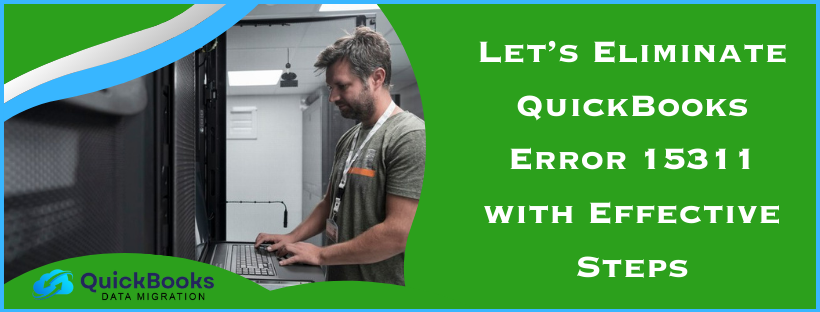QuickBooks Error 15311 is a common 15XXX series error that can arise while users try to download the latest QB and payroll updates. This error can be a result of an outdated digital signature certificate or incorrect internet settings, among other triggers. You must resolve this error before updating QB; otherwise, the process will be unsuccessful. In this guide, we will discuss the effective ways to deal with this update error in QB Desktop.
What are the Practical Solutions to Address QuickBooks Update Error 15311?
Until QuickBooks Error 15311 is dismissed, users won’t be able to download and install the latest updates, features, and improvements in their QuickBooks Desktop application. Thus, you must follow the steps given in the troubleshooting solutions below to address this update error –
Solution 1 – Update QuickBooks & Tax Tables as an Admin User
Users must begin with the troubleshooting process by ensuring they have updated QuickBooks Desktop to the latest release. Once QBDT is updated as a Windows admin, you must proceed with the steps mentioned below for payroll tax table updates –
- Start by launching QBDT, then navigate to the Employees menu and select Get Payroll Updates.
- Further, choose Download Entire Update, click Update, and once the update process is complete, an informational window will appear confirming the success.
However, if you encounter a QuickBooks error 15311 while updating QB or the payroll tax tables with admin rights, proceed to the steps given in the next solution.
Solution 2 – Register the QuickBooks File by Running Reboot.bat
Reboot.bat is a crucial file in QuickBooks that helps re-register essential files, like the .DLL and .OCX files. You must register these files again by running Reboot.bat as an admin to resolve the update error as follows –
- Close QuickBooks on your PC, right-click the QB Desktop icon and choose the Properties option.
- Now, select Open File Location, and once the QuickBooks installation folder opens, right-click the Reboot.bat file.
- Click Run as Admin, and once the Reboot.bat file re-registers the QuickBooks files, wait for the command prompt window to disappear and rerun the app.
Now, try updating QuickBooks and payroll again to check the status of QuickBooks error code 15311. If this error continues to bother you while running updates, follow the next troubleshooting solution to address it.
Solution 3 – Install a Fresh Digital Signature Certificate
If the digital signature certificate you use in QuickBooks is expired or outdated, it can lead to common update error codes. Hence, you must install a fresh digital signature certificate by using these detailed instructions –
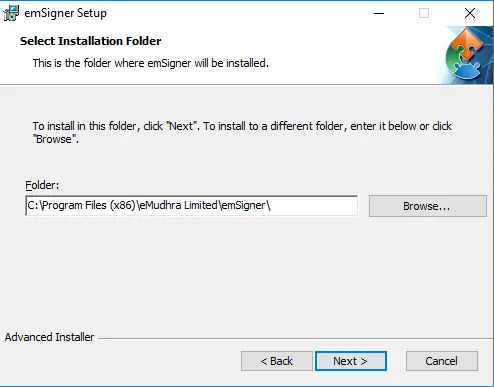
- Open the C Drive of your PC, follow this navigation path – Program Files\Intuit\QuickBooks, then locate and right-click the QBW32.exe file.
- Once found, select Properties, click Digital Signature, and verify that Intuit is selected in the appeared signature list.
- Next, click Details, then move to the Digital Signature Details window, and select the View Certificate option.
- Further, open the Certificate window, click Install Certificate, hit Next until you see Finish, and click Finish.
After installing the certificate, restart your PC and try updating QBDT and payroll again to check the status of the error message. But if QuickBooks error message 15311 persists, perform the steps in the next solution to eliminate it.
Solution 4 – Review Your Payroll Service Key in QB
If you are still facing the error despite following the above three solutions, the next alternative is to review the QB payroll service key in the following manner –
- In QuickBooks Desktop, navigate to the Employees menu from the homepage and choose the My Payroll Service button.
- Next, click Manage Service Keys, select Edit to check if the currently listed key is correct, and hit Next.
- Finish by selecting the Finish button, then restart your PC and re-download the QB and payroll updates.
However, if error code 15311 in QuickBooks continues to bother you even after following this solution, move to Solution 5 below as the next resort.
Solution 5 – Repair QB Desktop
Issues while updating QuickBooks or payroll are bound to occur if your QBDT program is damaged or incorrectly installed. To fix the update issues and error codes, you need to repair QuickBooks Desktop by going through the instructions below –
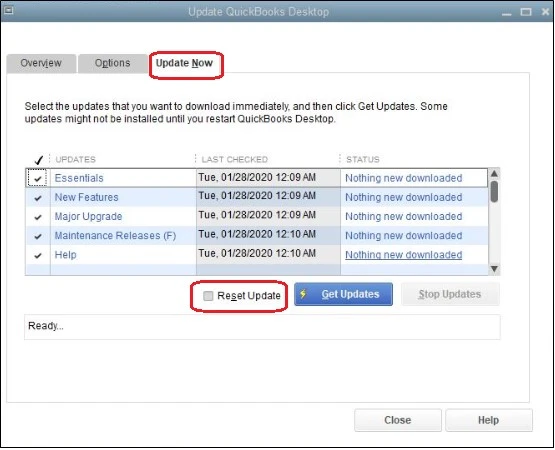
- Start by downloading the latest QuickBooks Tool Hub version on the computer, install it using the onscreen prompts, and launch it using the shortcut icon.
- Once QB Tool Hub opens, navigate to the Program Problems tab, select the Quick Fix My Program utility to initiate a program repair and fix the program issues.
- After the tool stops running, rerun the updates to check if you were able to fix QuickBooks error 15311. If not, fix the installation problems using the QuickBooks Install Diagnostic tool from the Installation Issues tab.
After the tool stops running and QuickBooks is repaired, rerun the QB and payroll updates and check if the error is eliminated. If the update error code persists, reinstall QuickBooks by using the instructions provided in the next troubleshooting solution.
Solution 6 – Reinstall QB Desktop in Windows Safe Mode
If you aren’t able to remove the update error by repairing QuickBooks from the QB Tool Hub, you must install a fresh version. While reinstalling QB Desktop, ensure that your PC is running in Safe Mode to avoid interruptions from other apps in the background. Once you Clean Install QuickBooks Desktop in Selective Startup Mode, activate the program, and rerun the update process.
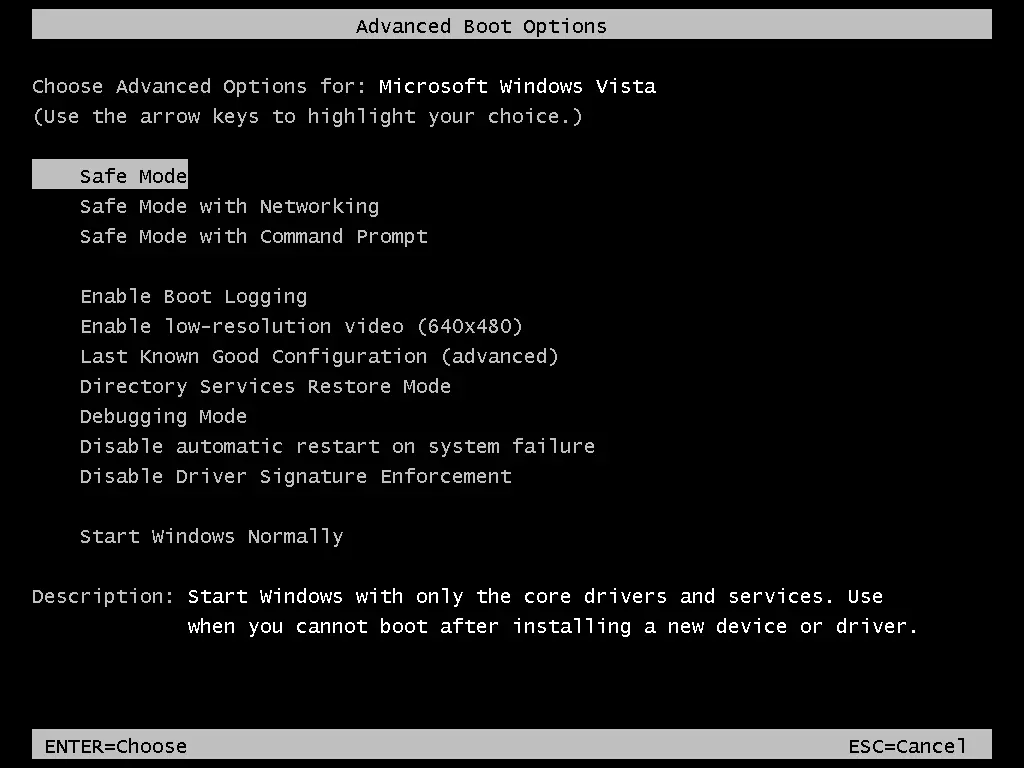
If you encounter QuickBooks update error code 15311 while running the update, you must move to the next solution to learn about the next best alternative to fix the error.
Solution 7 – Review the Advanced Internet Settings and Connection
Misconfigured internet settings can prevent users from downloading the latest QB updates successfully. To rectify this issue and prevent getting error codes while updating, you must review the advanced internet settings by using the steps below –
- Before we begin, you must check the date and time settings on your PC to ensure the date and time zone are correctly set.
- Once done, open Intuit on your web browser, press the Alt key to access the Menu bar, move to the File menu, and click Properties.
- Now, move to the Connections tab and check the cipher strength to ensure it is equal to or more than 128 bites; otherwise, the connection might be damaged.
- Delete the Temporary Internet Files from the General section, then navigate to the Tools menu and select Internet Options.
- Further, click LAN Settings from the Connections tab, move to the Advanced section, and check the SSL setup.
- Ensure that SSL 2.0 and 3.0 options are checkmarked, then check if the TLS 1.2 option is selected (you must unmark it).
- Unmark the Check for Publisher’s Certificate box, hit Enter to save the changes, and proceed by restarting your PC.
Once the process ends, you must access the internet and try downloading the latest QB updates to ensure the error is eliminated. However, if QuickBooks error 15311 still keeps preventing you from updating QB and payroll, follow the next resolution step.
Solution 8 – Add Intuit as a Trusted Site on your Web Browser
If Intuit is not regarded as a trusted site on your web browser, you must add it before downloading the updates in the following manner –
- Open Microsoft Edge, select the Settings and More icon and click the Settings tab to move to the left pane.
- Select Cookies and Site Permissions, click Manage and Delete Cookies and Site Data, and move to the Allow section.
- Now, click Add, enter Intuit.com in the trusted site list, and hit Add to save the settings.
If you use another web browser as the default for QuickBooks, follow their specific steps to add Intuit as a trusted site. Once done, check if the QuickBooks Error 15311 is fixed; otherwise, move to the next solution to resolve it.
Solution 9 – Reconfigure Windows Firewall and Antivirus
If none of the above solutions work, misconfigured Windows firewall or antivirus settings might be responsible for QuickBooks error 15311. Your system’s firewall might cause restrictions and prevent QuickBooks from accessing the internet while downloading the software updates. To address this scenario, you must configure the Windows firewall and antivirus settings, remove the restrictions, and rerun the QB and payroll update process.
Once the firewall settings are configured, check if the updates are properly installed to ensure the update error message is successfully removed.
Main Reasons That Trigger QuickBooks Payroll Error 15311
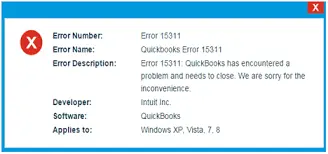
Before we learn the best methods to fix this update error, you must understand the underlying reasons behind its appearance. QuickBooks error 15311 can arise while updating QuickBooks due to the following list of leading reasons –
- The lack of proper administrative rights while downloading the QBDT and payroll tax table updates is leading to access issues.
- Essential QuickBooks files are not being registered correctly or are being damaged/corrupted.
- The current digital signature certificate used while updating QB payroll is expired, outdated, or damaged.
- Problems with the payroll service key can be another trigger for the update error code in QB.
- Your QuickBooks Desktop program is not installed properly, you lost the installation files, or the installed files are corrupted.
- The internet setup in your web browser while running the QB update process is misconfigured or faulty.
- Your web browser doesn’t treat QuickBooks and Intuit as trusted sites, which can cause problems while trying to update.
- The Windows firewall or your antivirus app is set to create blockages while QB users try to access the internet.
These are the main causes of the update error; now, let’s learn how to eliminate it with the best solutions in the next section.
The solutions provided in this detailed guide are curated by our experts to provide you the best methods to resolve QuickBooks error 15311.
FAQ’s
What does QuickBooks error code 15311 affect/impact?
QB error 15311 is a common 15XXX series error that can occur while updating QB Desktop or the payroll function in the app. This particular error code impacts the update process, can abruptly stop the system, and hamper the daily operations of QB users. Moreover, this error affects the payroll functions, like paycheck processing being stuck.
Can removing the corrupted cache files help eliminate QB error code 15311?
Yes, you can remove the damaged cache by running the DNS command in the following manner to address the 15311 error in QuickBooks –
1. Click on the Start menu, enter CMD in the search bar, press Enter, and open the Command Prompt.
2. Type ipconfig /flushdns, hit Enter, complete the DNS flushing, and wait for amessage depicting the process success.
Can downloading the updates in multi-user mode lead to the update error codes and issues?
Many common update error codes, like the 15XXX series errors can occur if the user tries to download the recent updates while running QuickBooks as a multi-user app. This is because QuickBooks can’t be updates while it is being used on the server and workstations simulteneuosly; thus, users must update it in a single-user environment.
You May Also Read-
An Easy Guide on Making QuickBooks Antivirus Exclusions
How to Fix QuickBooks Error 40003 – Payroll Error
Are you facing issues with QuickBooks error 1722? Fix it now
Fix QuickBooks Error C=184 with Step-by-Step Troubleshoot
Troubleshoot guide to fix QuickBooks Error 6176

James Richard is a skilled technical writer with 16 years of experience at QDM. His expertise covers data migration, conversion, and desktop errors for QuickBooks. He excels at explaining complex technical topics clearly and simply for readers. Through engaging, informative blog posts, James makes even the most challenging QuickBooks issues feel manageable. With his passion for writing and deep knowledge, he is a trusted resource for anyone seeking clarity on accounting software problems.