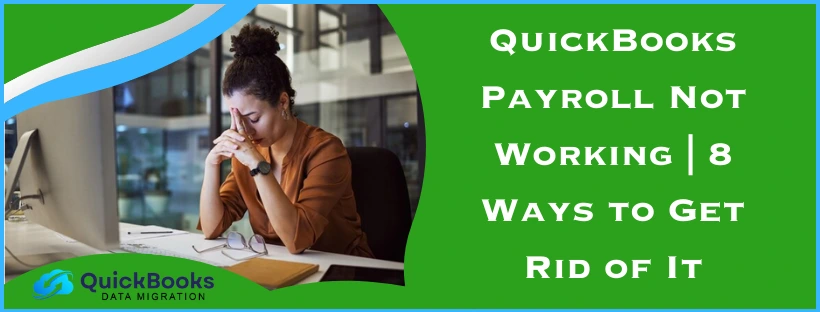QuickBooks Payroll is an add-on feature to the QB software offered on both the Online and Desktop platforms. Intuit developed this tool to make your payroll processes easier by eliminating the need for manually sending paychecks and calculating taxes. It is a subscription-based service that you can pay for using the chosen plan. However, you can encounter the issue where you might notice the QuickBooks Payroll not working. This can occur due to several different reasons. So let us first discuss the causes that can lead to your payroll not working in QuickBooks.
QuickBooks Payroll Not Working – A Quick View Table
Given in the table below is a concise summary of this blog on the topic of payroll not working in QuickBooks Desktop and Online:
| Description | QuickBooks Payroll not working is an issue that many users face while performing their accounting and bookkeeping tasks in the software. This can hamper your workflow and critical business processes. |
| Causes | QBDT app is not up to date, invalid digital signature certificate, outdated tax table and payroll, network connection problems, browser cache and cookies, Firewall blocking QuickBooks, and wrong system date and time settings. |
| Ways to fix it | Clear QuickBooks cache and Intuit cookies, get the latest payroll and tax table updates, update your QBDT app, verify the date and time settings of your PC, check the payroll service key, make QB Firewall exclusions, verify your network speed, and install a digital security certificate. |
| Ways to fix the payroll update not working | Use the Quick Fix My Program tool. |
Things to Do Before Troubleshooting the Payroll Not Working Error
Given below are some of the things you should do before you go ahead and troubleshoot the issue of payroll not working in QuickBooks:
- If you use single-user mode:
- Check and switch back to it if you activated multi-user mode by mistake
- Make sure you’re using QB as an admin user before running processes like sending paychecks
- Verify the deposit lead time before your payday
Now, let us take a look at the steps to mend the QuickBooks Payroll not working error.
Steps to Perform to Resolve the QuickBooks Payroll App Not Working
Below are given the methods to resolve the issue of QuickBooks Payroll not working in Desktop and the Online applications.
Clear the QuickBooks Cache and Cookies
If you encounter the QuickBooks Online Payroll Not Working problem, it can be due to stored cache and cookies in your web browser. You should clear the QuickBooks cookies and cache in your browser to resolve this issue. This would resolve the QuickBooks Online Payroll issues.
Download the Latest Tax Table Updates
If your QuickBooks Payroll is not working, it can be due to an outdated tax table. Download the latest table updates with the steps given below:
- Open the QB Desktop application
- Navigate to the Employees menu
- Click on Get Payroll Updates
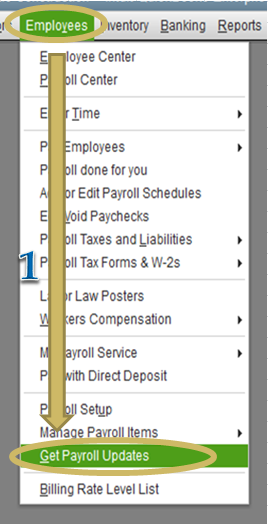
- Then, select Download Entire Update
- Press Update
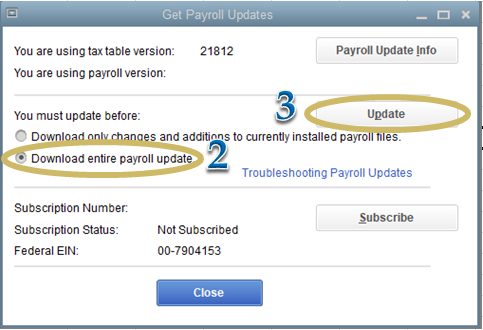
- A window would appear after the download is complete
If your Payroll is still not working, move ahead to the next solution.
Update the QB Desktop Software
You can update the QuickBooks Desktop app to the latest version in order to fix the problem of payroll not working. An outdated QBDT app can also lead to several other issues down the line; therefore, it’s advised to keep the application up to date.
Check the Date & Time Settings of Your System
The reason for your QuickBooks Payroll not working can be incorrect time and date settings in your PC. To patch this, follow these steps:
- Open the Start menu
- Click on Settings
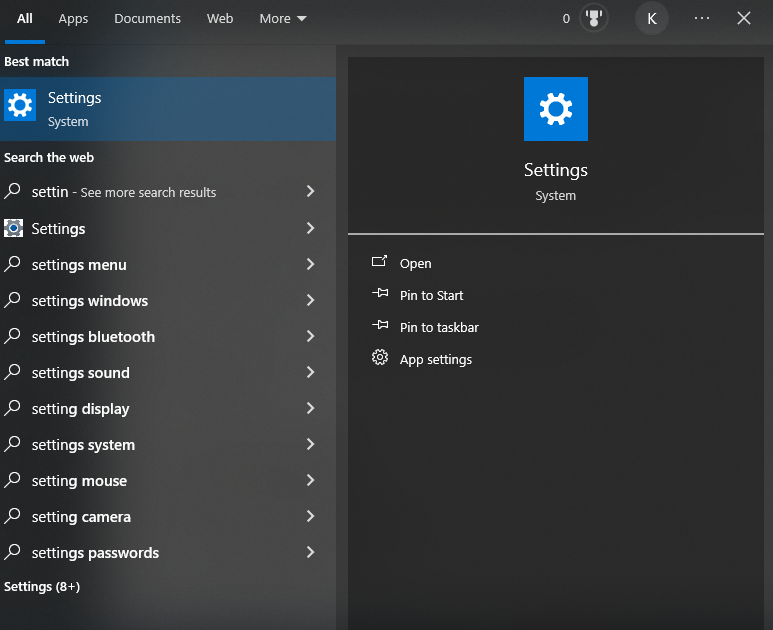
- Then, choose Time & language
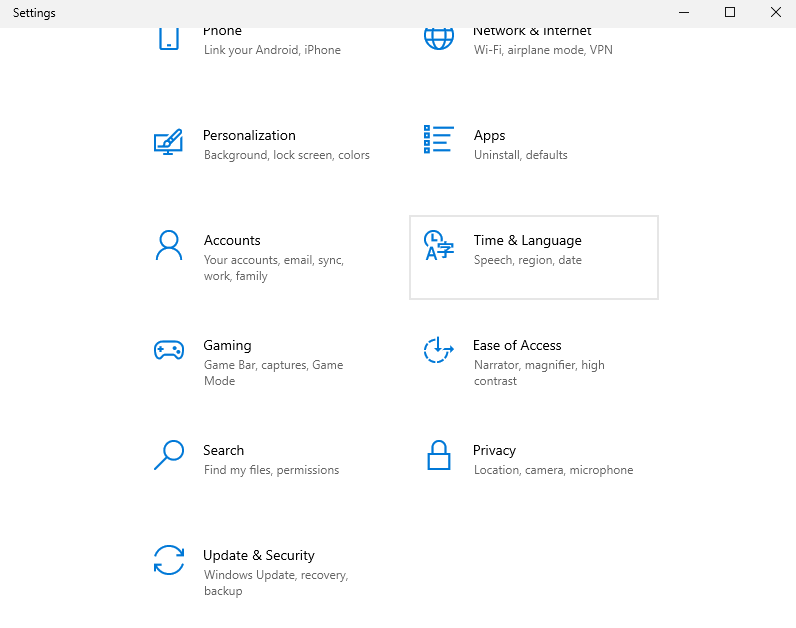
- Now, click on Date & time
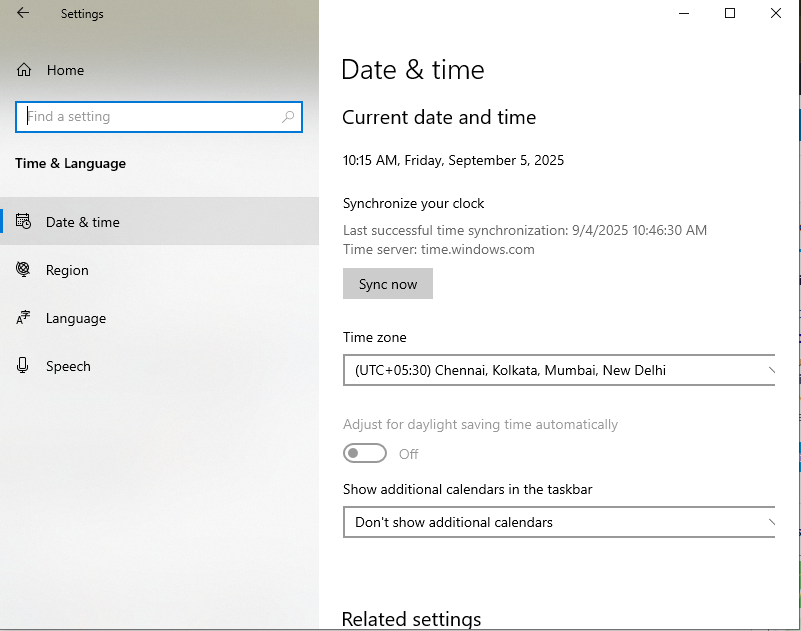
- Then, ensure that the Set time automatically option is turned on
- If you want to set the date and time manually:
- Turn off the Set time automatically option
- Next, to set the date and time:
- Select Change
- The Change date and time window would open
- Set the Date and Time manually
- Press the Change button
This would fix the error if you encounter the QuickBooks Payroll not working today.
Verify the Service Key for QuickBooks Payroll Not Working
You can verify the payroll service subscription to resolve the QB Payroll not working error with the following steps:
- Close all your company files
- Exit the QuickBooks Desktop app
- Restart your computer
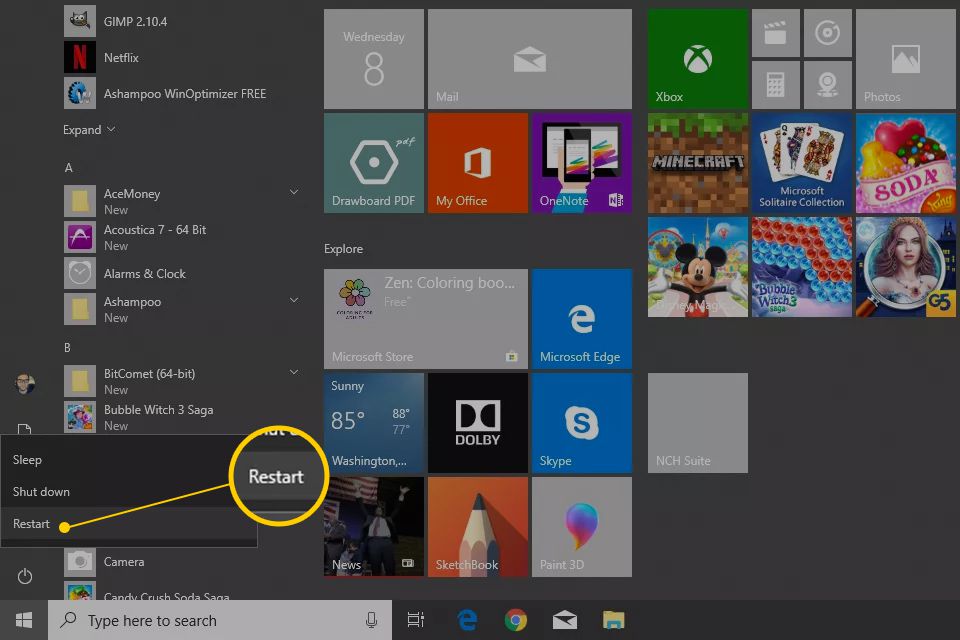
- Open the QB Desktop software
- Go to the Employees menu
- Click on My Payroll Service
- Now, select Manage Service Key
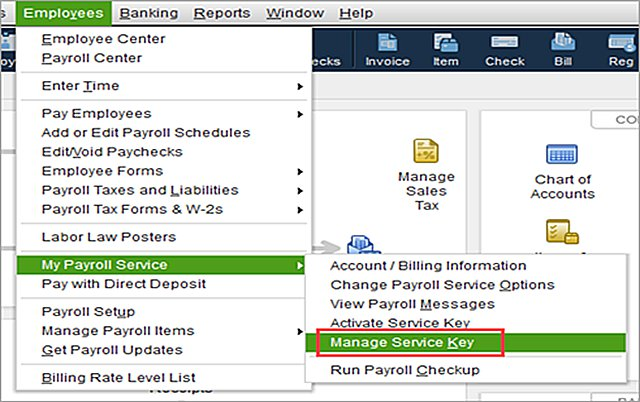
- The following fields should display Active
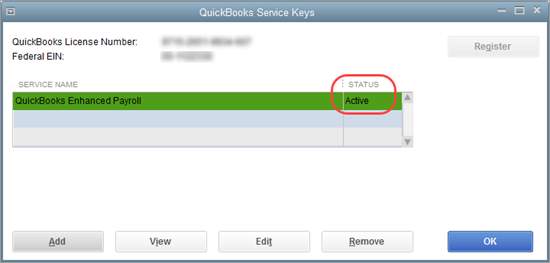
- Service Name
- Status
- Press the Edit option to verify the service key number
- If the key is incorrect:
- Replace it with the correct payroll service key number
- Select Next
- Unmark the Open Payroll Setup box
- Hit the Finish button
This would fix the issue if your QuickBooks Payroll won’t work due to an incorrect service key.
Check the Speed of Your Network Connection
To use the QuickBooks Payroll service, it’s essential to have a stable and high-speed internet connection. You can check the strength of your network with the following steps:
- Open the Speedtest by Ookla website
- Then, click on the GO button
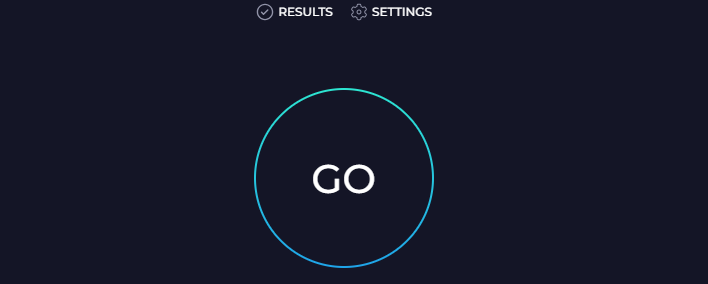
- Let the speed test run
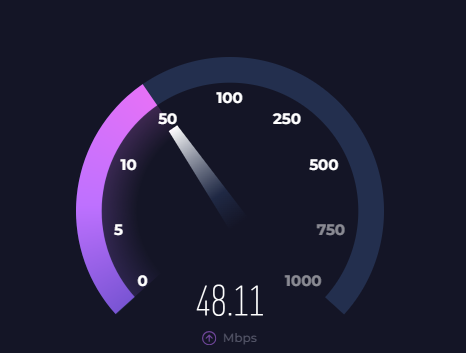
- The results would show up like this

- Now, make sure you have:
- Download speed of more than 10 Mbps
- Upload speed of more than 10 Mbps
- Ping (ms) of less than 100
- Change your internet service provider to run QB payroll smoothly if your network is not stable
Now, the problem of payroll not working in QuickBooks Online and Desktop would be fixed.
Configure the Firewall Settings for QuickBooks
You can add firewall port exceptions to resolve the problem of QuickBooks Payroll not working with the following steps:
- Open the Start menu
- Search for and open Windows Defender Firewall
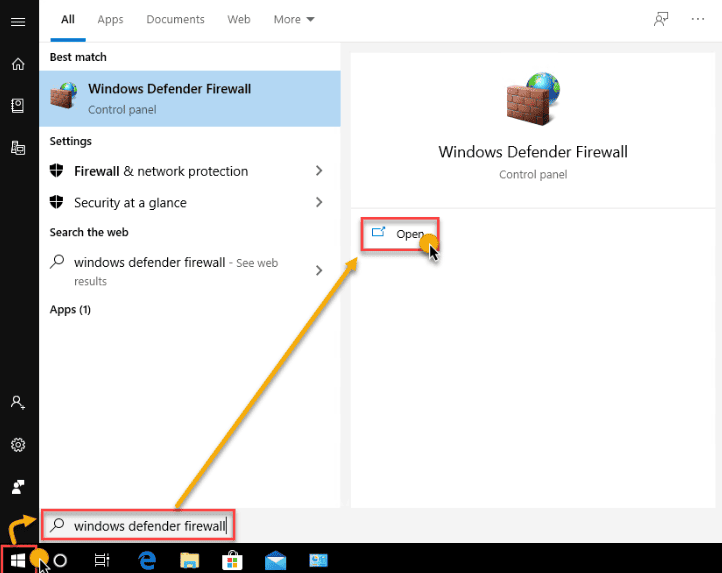
- Then, click on Advanced Settings
- Now, right-click on Inbound Rules
- Proceed to click the New Rule option
- Press the Port option
- Hit Next
- Ensure that the TCP option is selected
- Go to the Specific local ports field
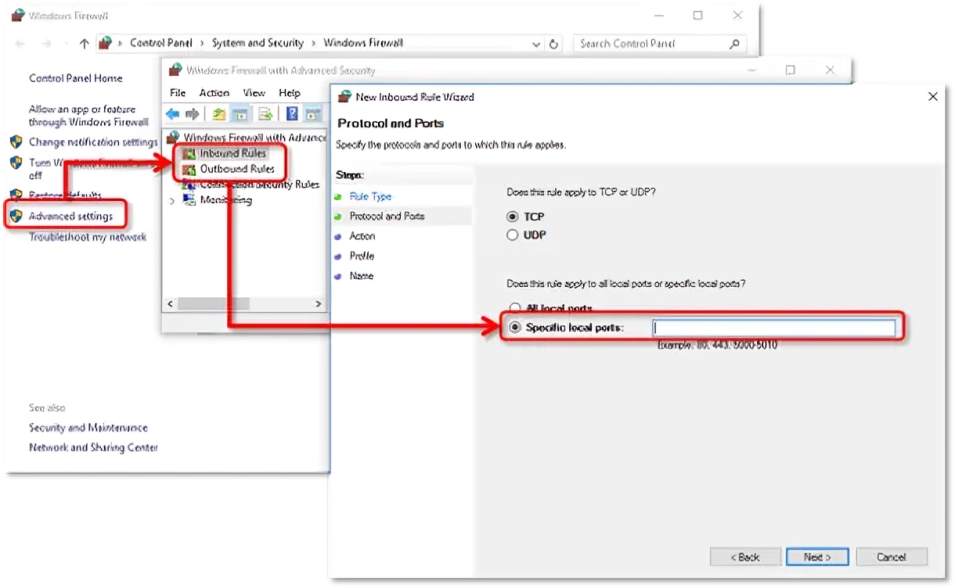
- Enter the specific port according to your QB version:
- For QuickBooks Desktop 2020 and later, the port is: 8019, XXXXX
- For QuickBooks Desktop 2019, the port is: 8019, XXXXX
- For QuickBooks Desktop 2018, the port is: 8019, 56728, 55378-55382
- For QuickBooks Desktop 2017, the port is: 8019, 56727, 55373-55377
- After entering the port number, press Next
- Click on the Allow the Connection option
- Hit Next
- Ensure all profiles are marked if prompted
- Press Next
- Create a rule
- Give it a name
- For example QBPorts(year)
- Lastly, select Finish
Now, you would have to create Outbound Rules. To do so, follow the exact same steps given above, except choose Outbound Rules after clicking on Advanced Settings.
Install a Digital Signature Certificate
If your payroll is not working in QuickBooks, you can install a digital signature certificate with the following steps:
- Right-click on the QBDT icon
- Press Properties
- Go to the Shortcut tab
- Click on the Open File Location option
- Press OK
- Now, in the location, look for the QBDT app (.exe file)
- Right-click on it
- Press Properties
- Navigate to the Digital Signatures tab
- Now, select one of the entries in the field of Signature list
- Press the Details option
- Now, click on View Certificate
- The Certificate window would open
- Go to the General tab
- Click on Install Certificate
- The Certificate Import Wizard would open
- Make sure the Current User is present in the Store Location
- Press Next
- Hit Next again
- Finally hit Finish
- Now, repeat the steps for the rest of the Security Certificates in the list of Digital Signature
This would fix the QuickBooks Payroll not working issue.
Fix the QuickBooks Payroll Update Not Working Problem
If you are running into the problem of QuickBooks payroll update not working, first update the QBDT app and then follow these steps:
- Download and install the QuickBooks Tool Hub
- Go to the Program Problems tab
- Then, click on Quick Fix My Program
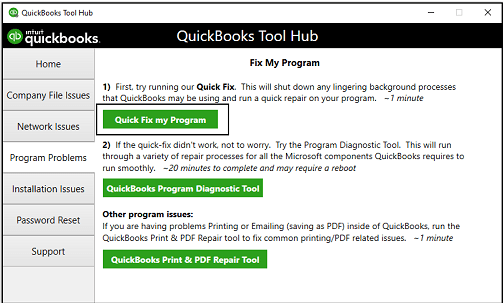
- Let the tool run
The tool would fix the issues present in your application. Read our comprehensive blog to know in-depth troubleshooting methods for the QuickBooks Payroll update not working error.
Most Common QuickBooks Payroll Errors | A Table
Given in the table below are some of the most general errors that a user can encounter while using the payroll service in QuickBooks:
| Error code PS038 |
| Error code 15270 |
| Error code PS036 |
| Error code PS033 |
| Error code 15240 |
| Error code 17337 |
| Error code 15102 |
| Error code 1000 |
| Error code 1046 |
| Error code 4065 |
These are some of the most common QuickBooks Payroll error codes.
Potential Causes for the QuickBooks Payroll Not Working
Below are given some of the key triggers that can lead to payroll not working in QuickBooks Desktop and Online:
- Outdated QB Desktop application
- The QuickBooks security certificate might be invalid
- Network connection problems can cause your payroll to not work
- Outdated payroll and tax tables
- You are sending payroll data in multi-user mode
- Stored QB cache and cookies
- Invalid payroll service key
- Your network might have timed out, causing the payroll to not work
- Misconfigured Windows Firewall settings
- Incorrect system date & time settings
Now, let us list some of the most common payroll error codes.
Conclusion
In this blog, we talked about the problem of QuickBooks Payroll not working and the factors that can trigger it. Moreover, we provided you with an in-depth step-by-step troubleshooting guide you can use to resolve this issue yourself.
FAQ’s
How to fix payroll in QuickBooks?
You can fix payroll in QuickBooks by opening the QB Tool Hub, going to the Program Problems tab, and clicking on Quick Fix My Program. This would eradicate the error.
Why is my QuickBooks Payroll not working today?
There can be several reasons for your QuickBooks Payroll not working, such as an outdated QBDT app, outdated tax tables, storing cookies in your browser, an invalid security certificate, an unstable network connection, and the Firewall blocking QuickBooks.
Why is my QuickBooks not updating Payroll?
Various contributing factors can lead to your QuickBooks Payroll update not working, like outdated QB Desktop, wrong system date and time, damaged tax table file, invalid payroll service key, expired payroll service subscription, and misconfigured Firewall settings.
You May Also Read-
Repair Your QuickBooks Desktop: Step-by-Step Guide to Fix Issues
QuickBooks Installation Error 1317: Causes and Easy Fixes
QuickBooks Desktop Error 1618: Causes, Symptoms, and Step-by-Step Fixes
QuickBooks Migrator Tool Doesn’t Work: Causes and Fixes
How to Fix QuickBooks Display Issues in Windows 10 Easily

James Richard is a skilled technical writer with 16 years of experience at QDM. His expertise covers data migration, conversion, and desktop errors for QuickBooks. He excels at explaining complex technical topics clearly and simply for readers. Through engaging, informative blog posts, James makes even the most challenging QuickBooks issues feel manageable. With his passion for writing and deep knowledge, he is a trusted resource for anyone seeking clarity on accounting software problems.